What are work folders and how are they used?
The two main folder types on Purple Mash are Shared Folders and My Work folders.
Shared folders
Shared folders, such as class folders are visible to all pupils in the class they are assigned to. This means that pupils can save work there and also see other pupils work that has been saved in the shared folder.
You can find class shared folders by taking the following steps:
- Log into Purple Mash as a Administrator or Teacher assigned to the class you wish to view
- Click on Work
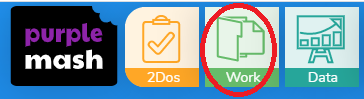
- Click the drop down menu next to Class
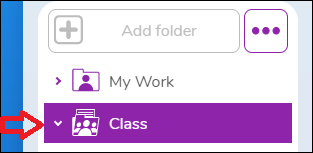
- Select your class folder, in the example below my class name is Year One
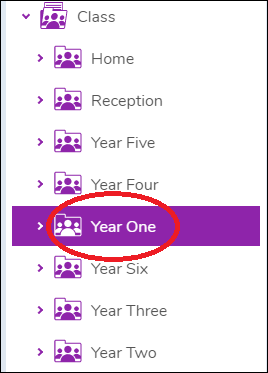
You will then see a list of all the files saved to that folder on the right hand side.
My Work folders
Pupils also have a private "My Work" folder that only teachers and the pupil can see. Each pupil's "My Work" folder is a personal folder that other pupils do not have access to, so the best method if you do not want pupils to view one another's saved work is to have them always save to their "My Work" folder.
You can find a pupils My Work folder by taking the following steps:
- Log into Purple Mash as an Administrator or Teacher assigned to the class the pupil is in
- Click on Work
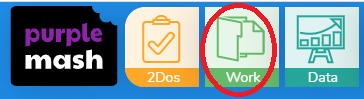
- Click the drop down next to Class, then click the drop down next to the pupils class; in my case this is Year One
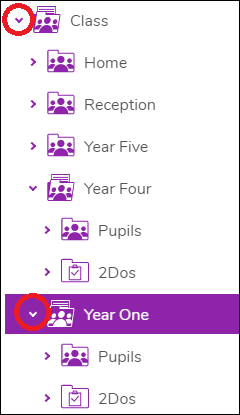
- Click the drop down next to the Pupils folder and then click the drop down next to the pupils name
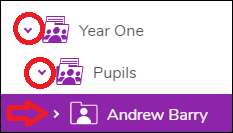
You will then see a list of all the files that have been saved to the pupils personal My Work area.
Please see our in-depth guide for more information about work folders and sharing in Purple Mash.
