Managing Shared Folders
Shared folders, such as class folders are visible to all pupils in the class they are assigned to. This means that pupils can save work there and also see other pupils work that has been saved in the shared folder.
To enable or disable shared folders please follow the steps below:
- Log into Purple Mash as an Administrator
- Go to the Manage Users section
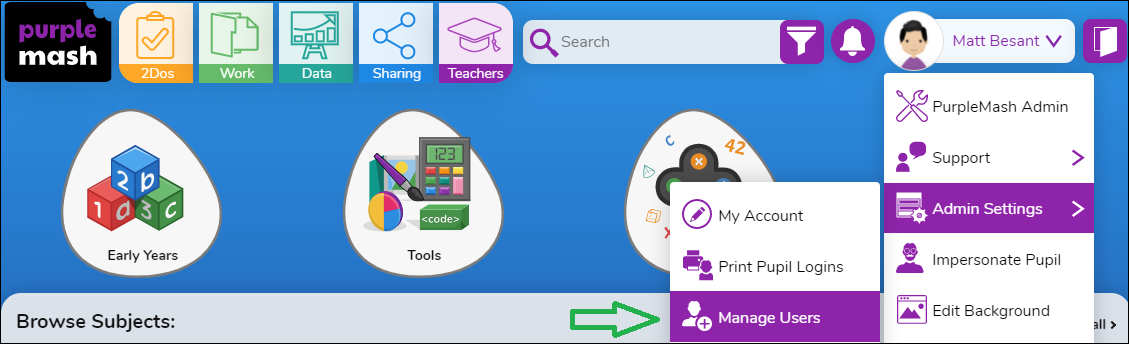
- Select Pupils from the menu on the left hand side:
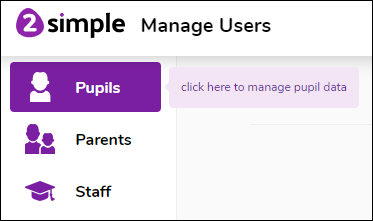
- Select the pupils you wish to enable/disable shared folders for and click the Edit button on the right hand side. You can also select all pupils by ticking the box to the left of Name.
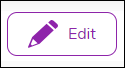
- Enable or disable Shared folders and then click Save
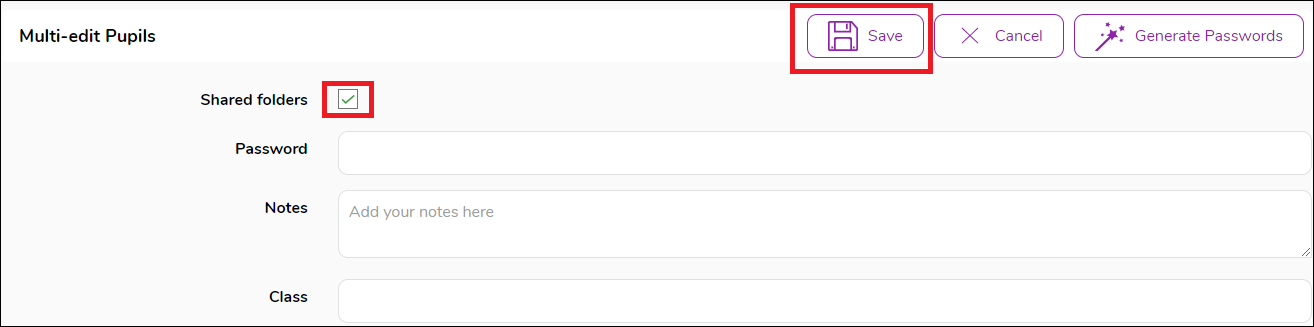
Pupils visibility of shared folders will now match the option that you have selected above.
