Saving Work (Home User)
To save work, a child should click the burger menu at the top left of the tool they are using, and then press Save.
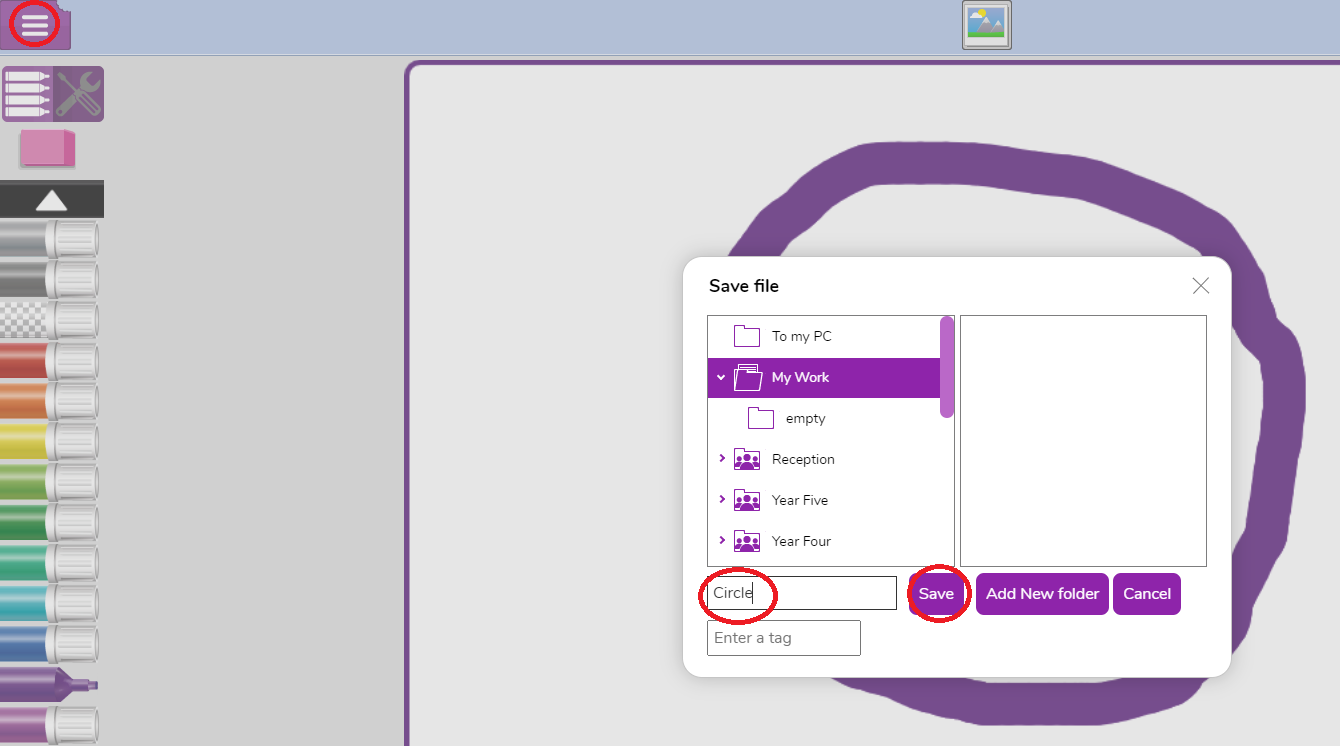
In order for the file to save please make sure that the child adds a file name before saving. If a file name is not added then the file will not save and any work completed may be lost.
The default area to save is their My Work folder, but they can choose other locations. They can choose to save to the class folder, but this will be viewable by any other members of the class.
Once a 2Do has been completed and handed in the 2Do will be placed under the "Done" tab in the 2Do section. The child will then be able to open the completed work by clicking the Open Work button.
Where to find saved work
You can locate saved work by doing the following:
- Click the Work button
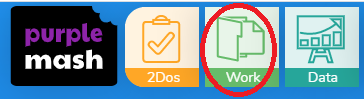
- Click on the folder the work was saved to.
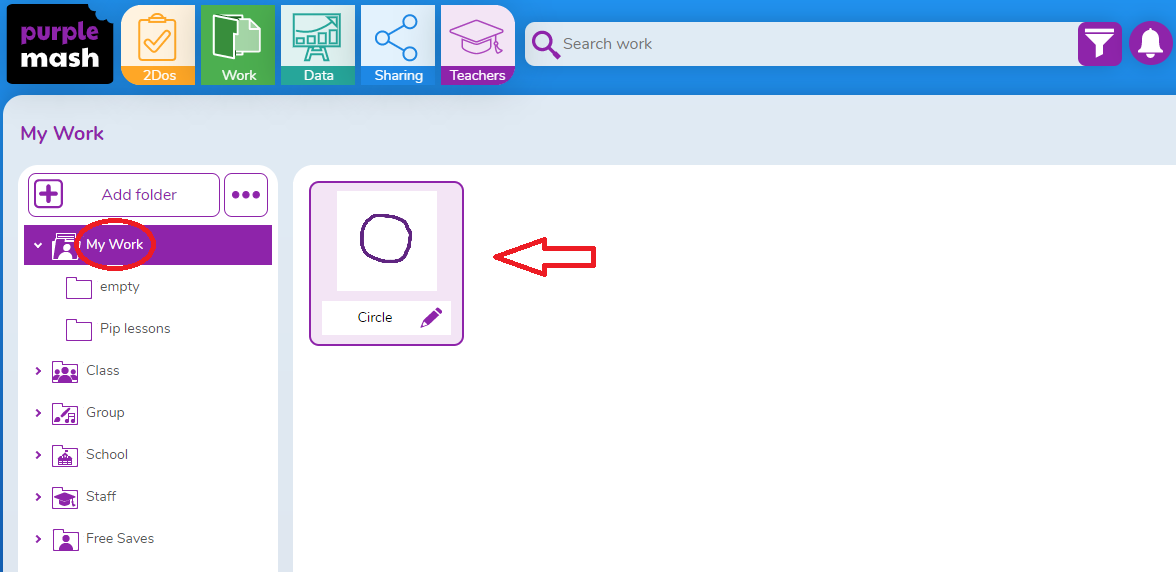
You will then see a list of all the files within that folder on the right hand side. You can then find your saved file and open it.
You may need to click the drop down button next to the folder icon if you do not see the folder you saved the work into. This will then show you the sub-folders.
