How to add users from another school to a group/club
In Purple Mash it is possible for cross-school groups to be set up.
You will need to either create a new group or edit an existing group to include a member of staff from another school. Once the member of staff from another school has accepted the invite, they can add pupils and staff from their school into the group.
To create a cross-school group:
- Head to the Admin Settings > Manage Users section of Purple Mash.
- Select Groups from the left-hand menu.
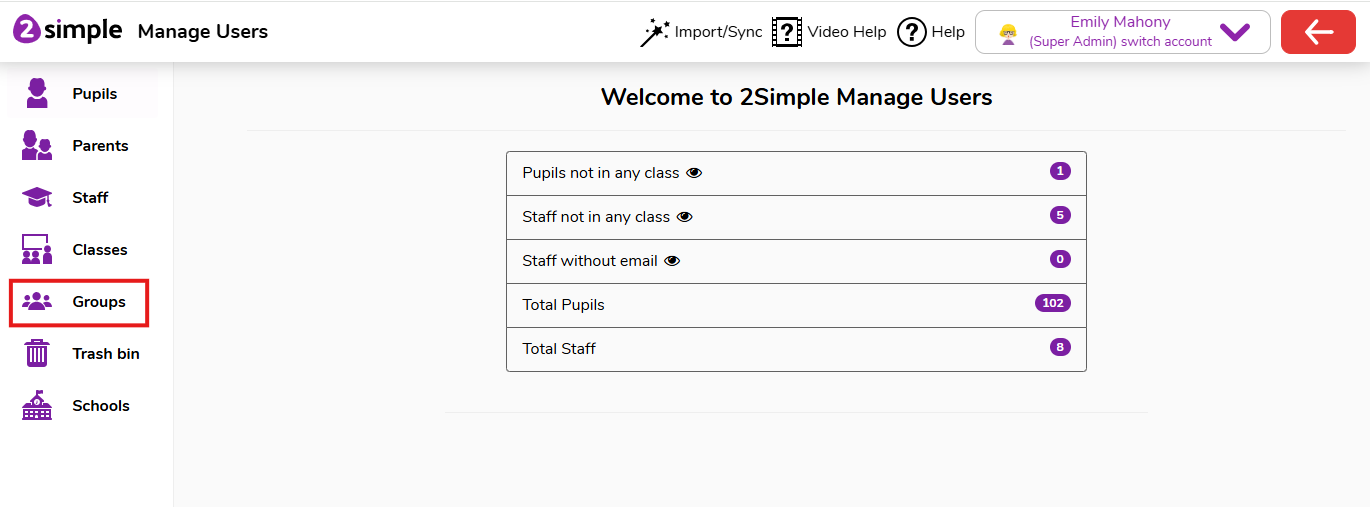
- Select the group you wish to add users from another school to, then click the Pencil Edit button.
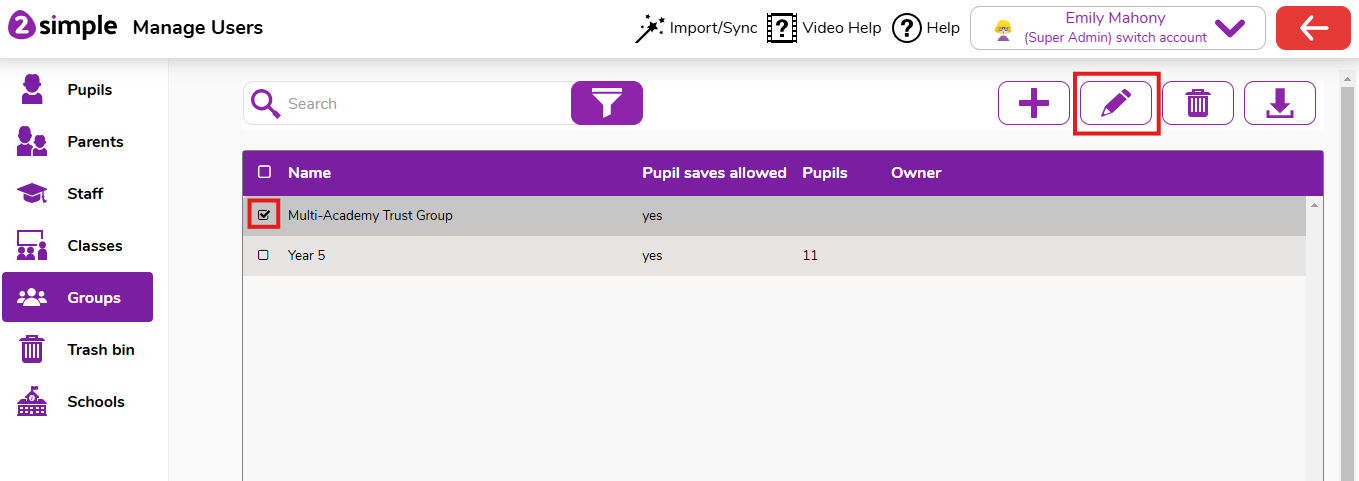
You can click on the plus button if you would like to create a new Group.
- In the Edit Group page, click on the Email Invite button. This will allow you to invite new users or manage existing invitations.
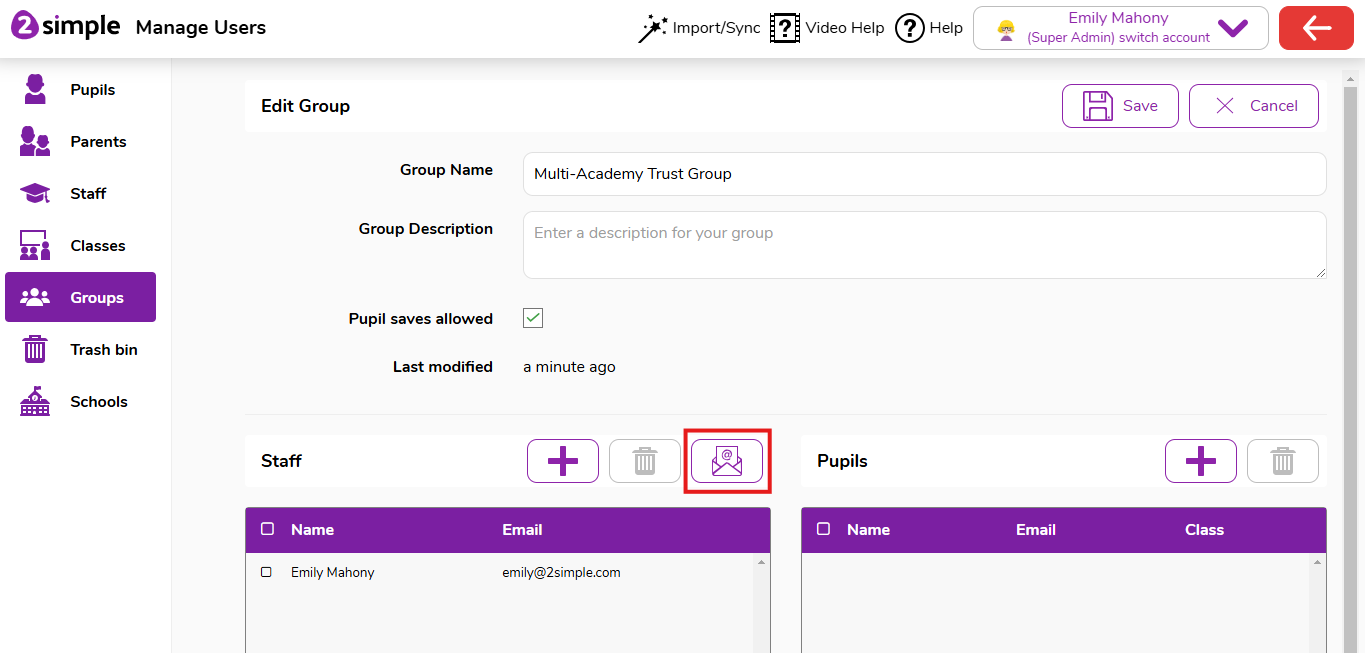
- In the first section you can add email addresses. Multiple email addresses can be added as a comma separated list. Click the Add Emails button send the invite(s).
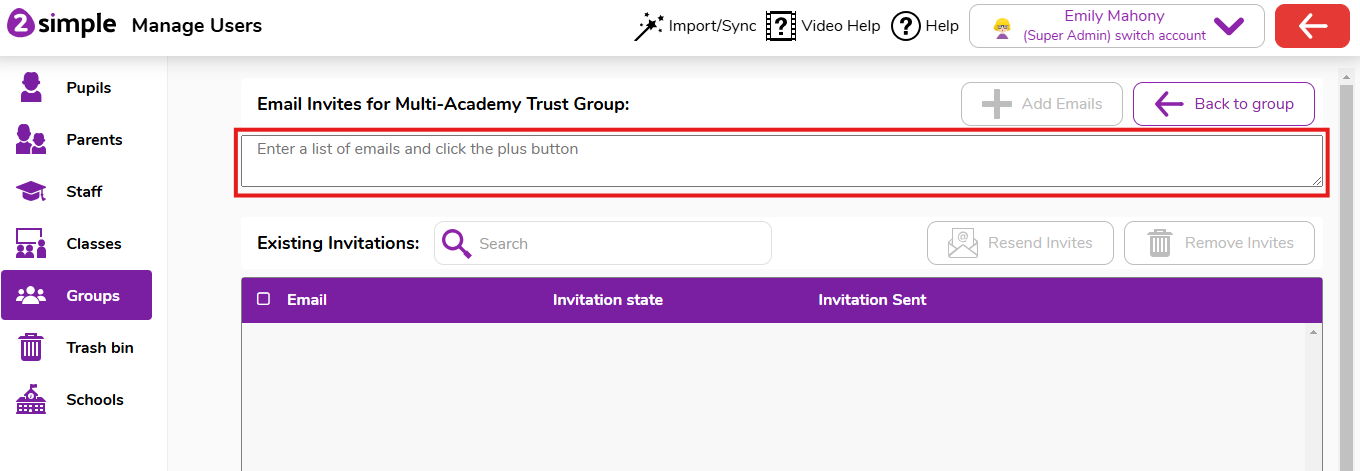
Any previously sent invitations and their invitation status will show in the Existing Invitations section. You can use this section to resend or remove invites.
- Once you have added a user from another school, an invitation email will be sent to that user and they will need to confirm they wish to join the group before they join. An example invite is below
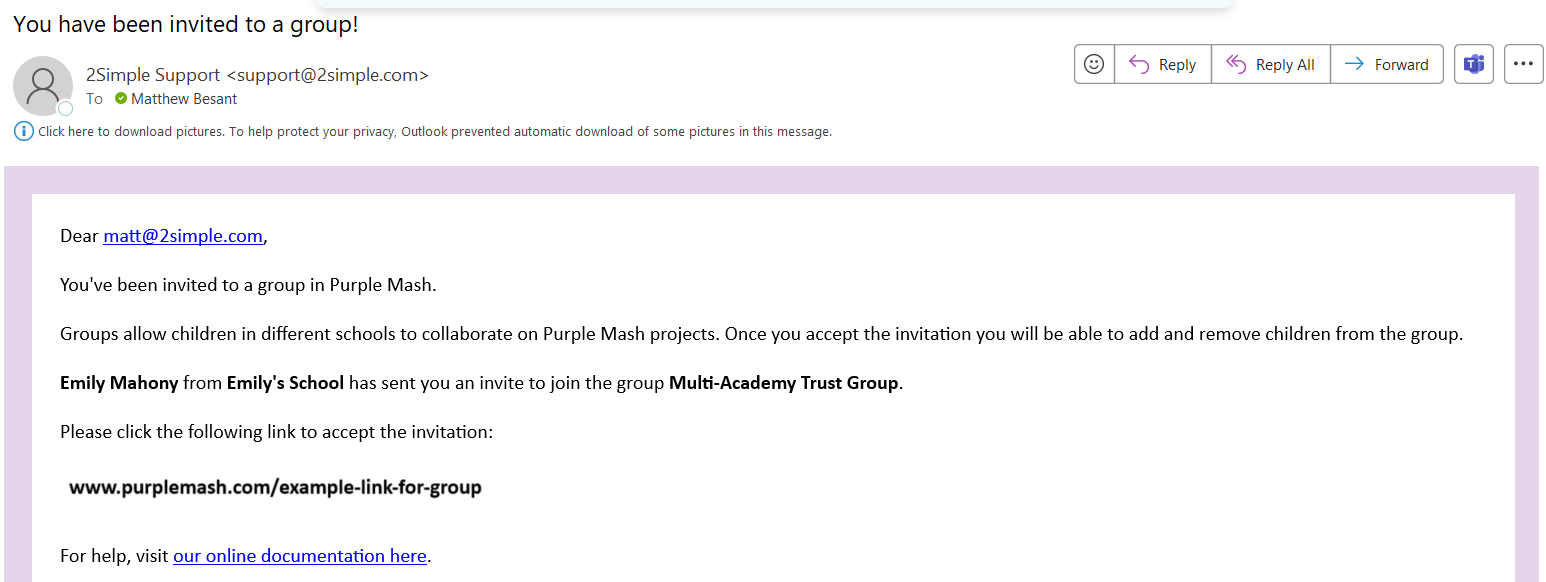
- When they click the link in the invitation they'll get a notification to say it was successful.
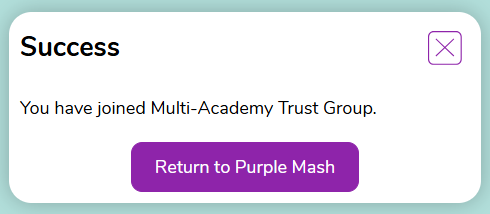
- Once they've accepted the invitation staff can then add other staff members and pupils from their school to the group.If staff need any help adding users to the group please see this help guide: Creating and managing Groups
