Adding users Manually - Python in Pieces
To add pupils, you will first need to head to the Manage Users section. You can access this by clicking on your name in Python in Pieces > Manage Users.
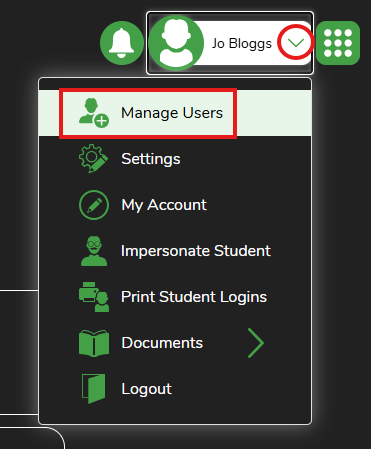
There are two ways to manually add pupils. You can add them from the Pupils screen or you can add them while editing classes or groups.
Add a pupil from the Pupils screen
- Choose 'Pupils' on the left-hand menu.
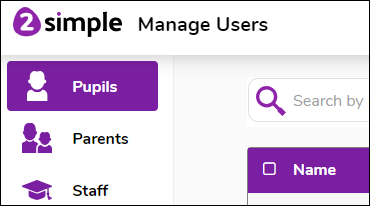
- Click the 'Add' button:
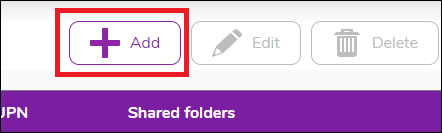
- Fill in the fields that appear. If you have already created Groups or Classes, you can assign the pupil to them now.
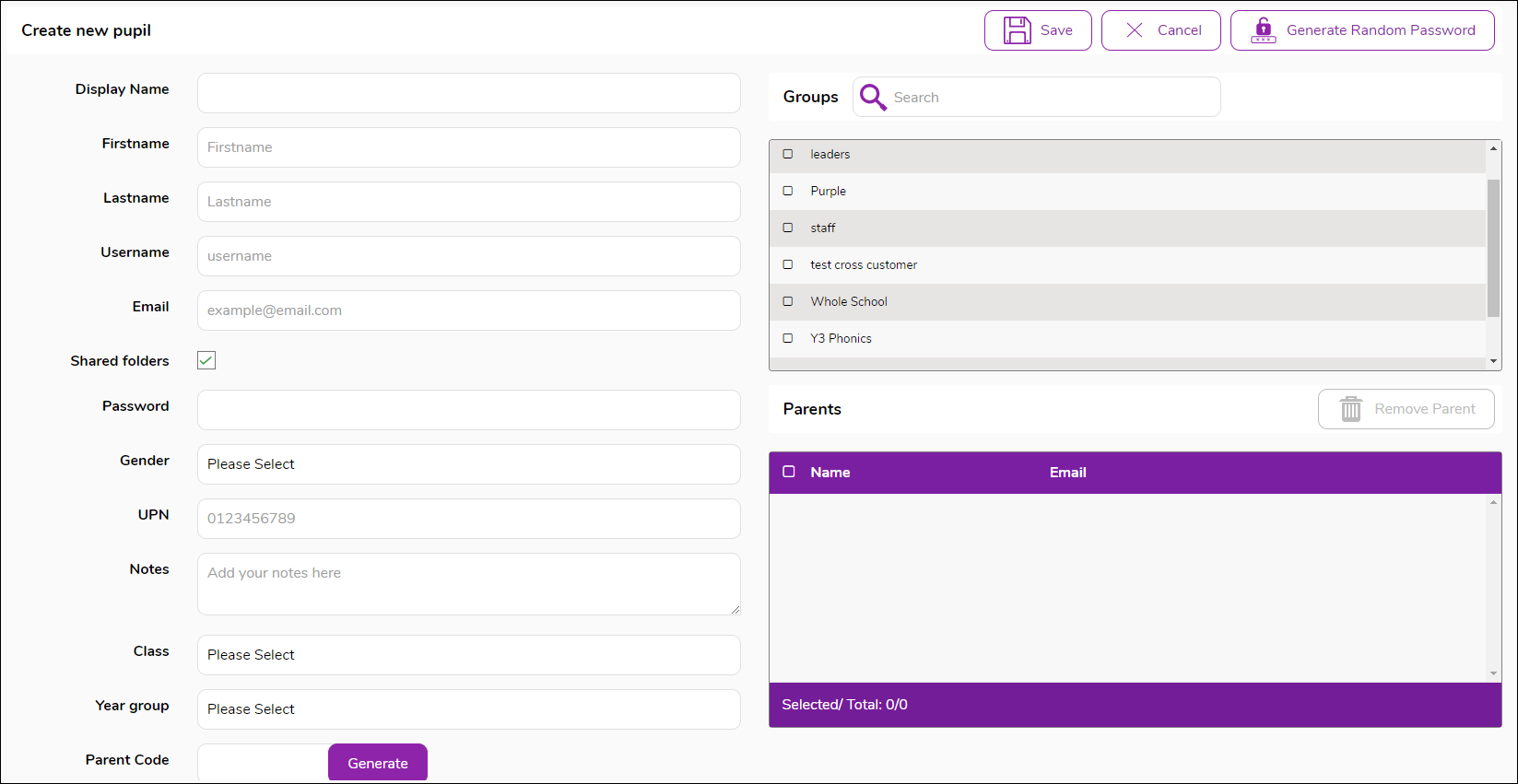
- Click Save to complete.
Add a pupil from the Classes or Groups area
- Open the Class editing screen for the class to which you wish to add a new pupil - OR - Open the Group editing screen for the group to which you wish to add a new pupil.
- In the Pupils area on the bottom right portion of the screen, click on the Add Pupils button.
- On the next screen click on Add New Pupil, this opens the Create new pupil screen:
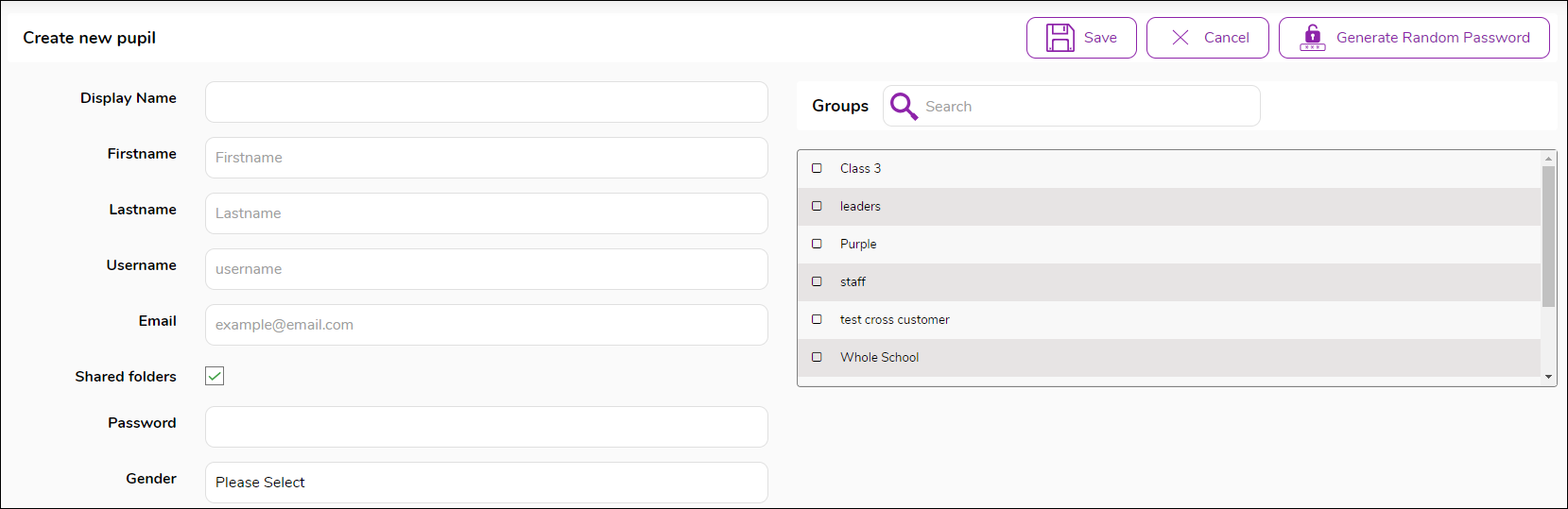
- Complete the required information Name, Username, Email or UPN and Password.
- Click Save to complete. The pupil will be added to the school.
- On the Edit Class screen, click the Save button to add the new pupil to the class that you are editing.
