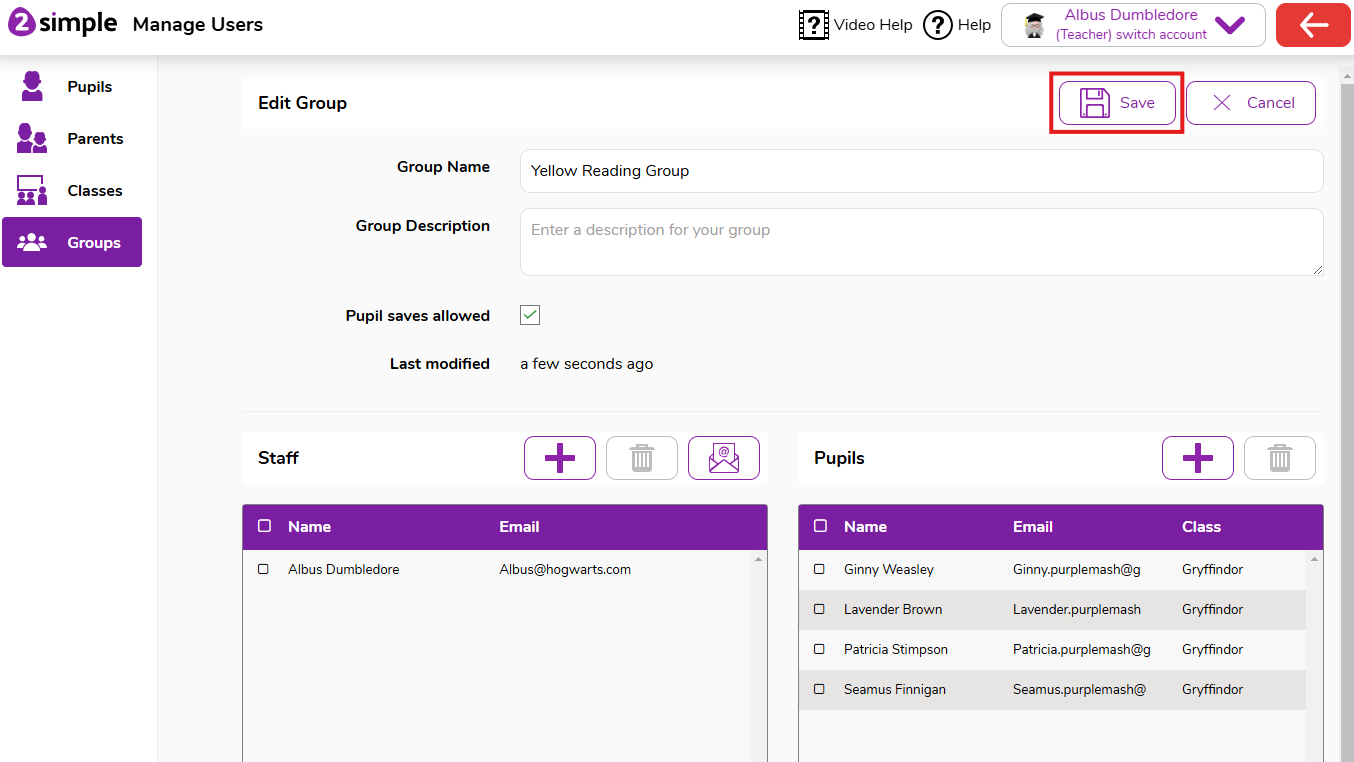Creating and managing Groups
It is possible to create subject groups or ability groups in Purple Mash. Pupils can be assigned to multiple groups. Please see guidance on creating groups below:
Video Walkthrough:
Creating a Group:
- Head to the Admin Settings > Manage Users section of Purple Mash.
- Select Groups from the left-hand menu.
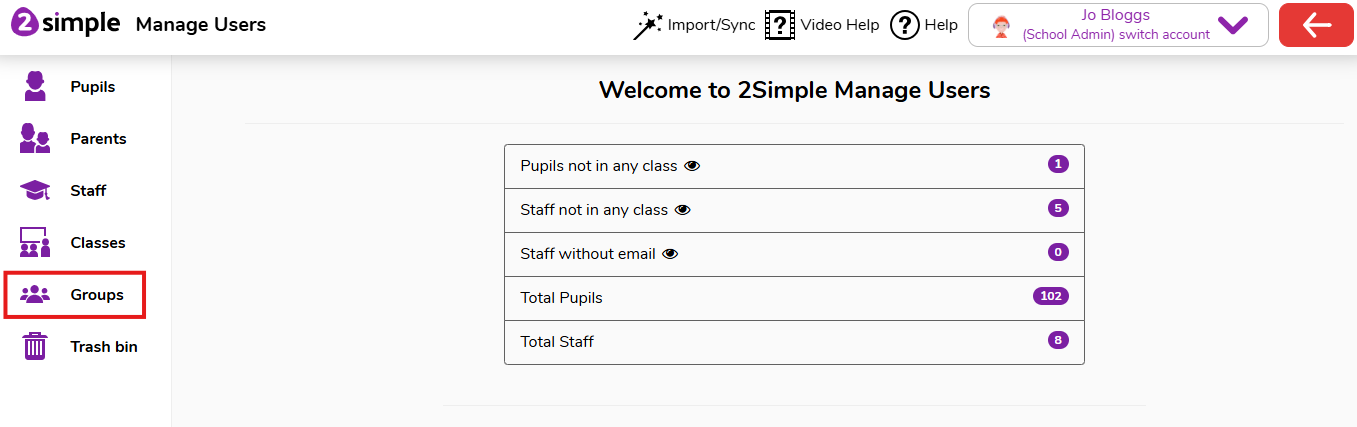
- Click the plus button to create a new group.
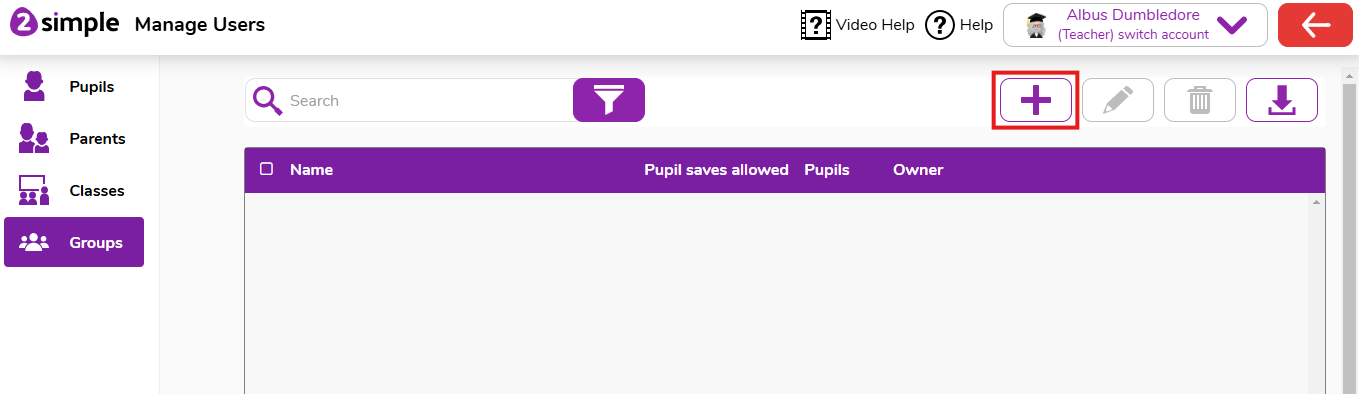
- You can give the group a name and a description.
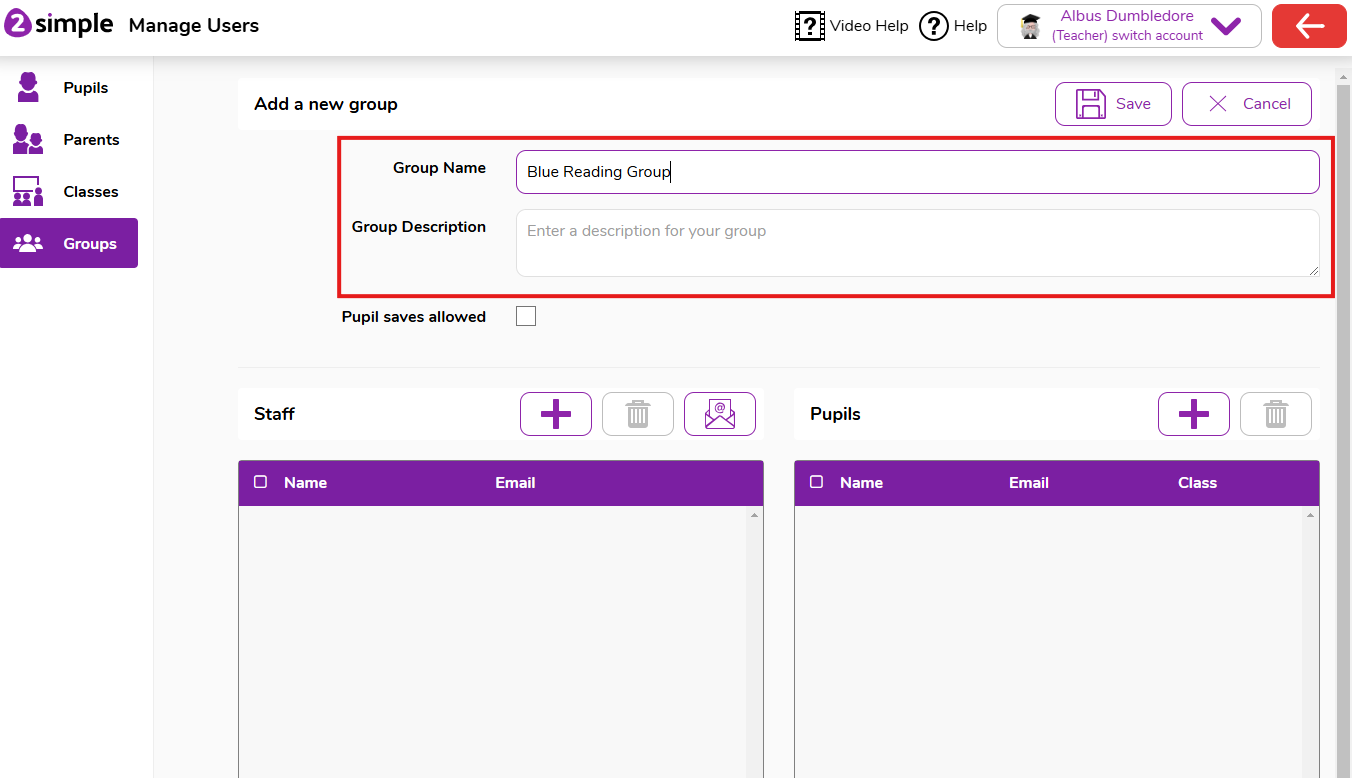
- To add pupils click the plus button next to pupils
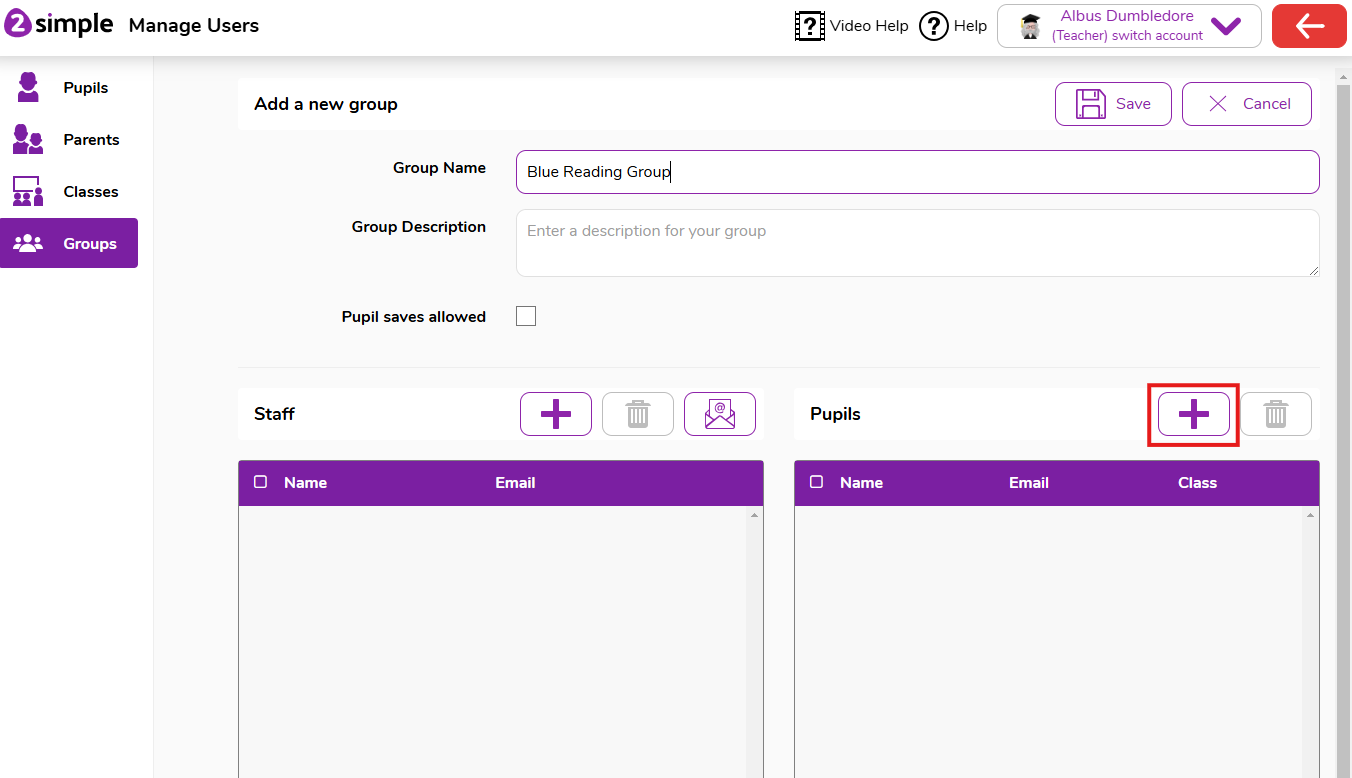
- Select the pupils you want to add to the group, then click the ok button.
Please note that if you are not an admin user, you will only see the pupils in the classes you are assigned to.
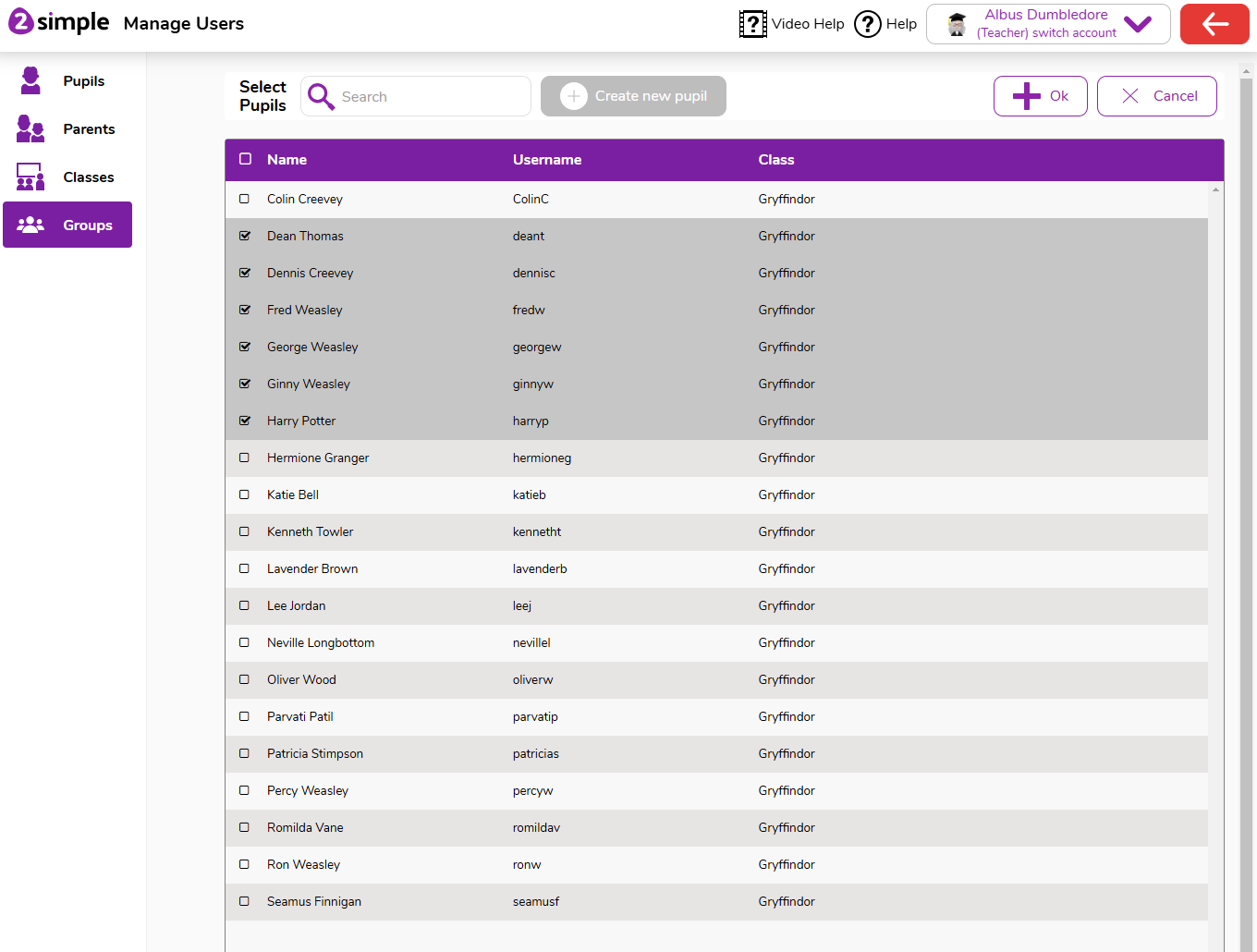
- To add staff click the plus button next to staff.

- Select the staff you want, then click the ok button.
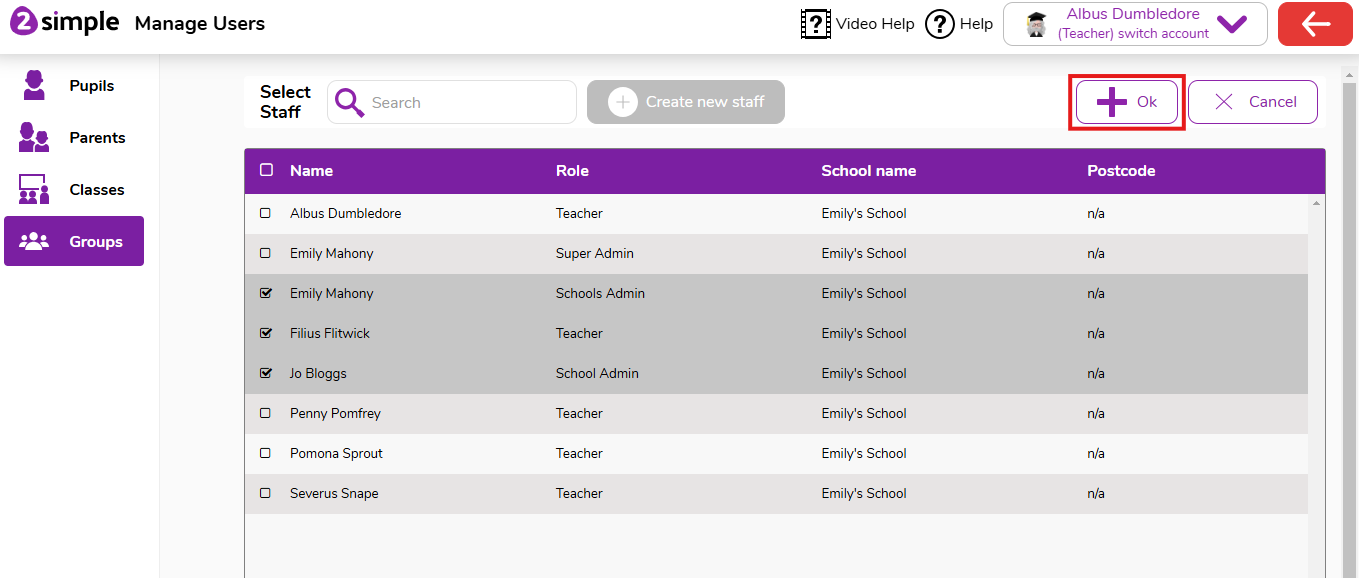
- Once you've made all the changes you need, click the save button to save the group.
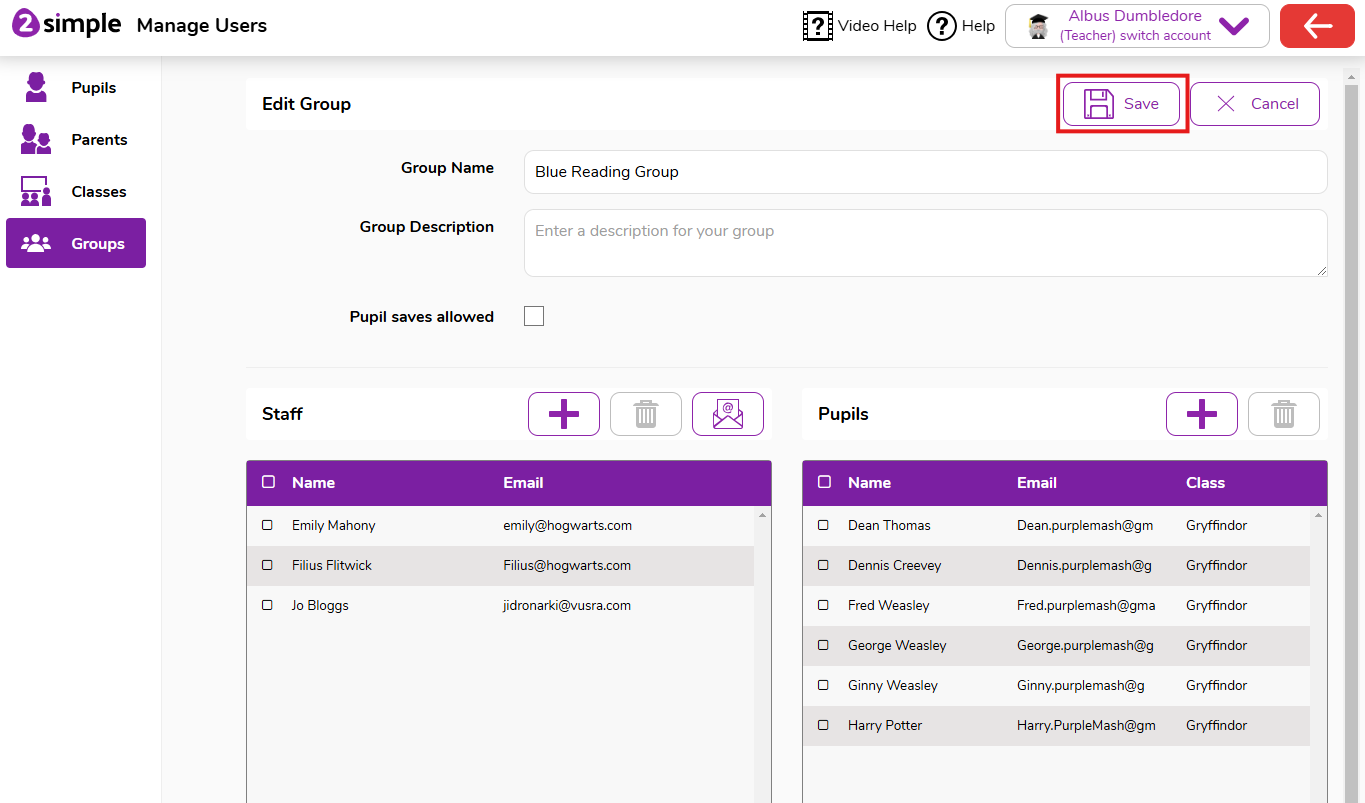
Managing an existing group
- Head to the Admin Settings > Manage Users section of Purple Mash.
- Select Groups from the left-hand menu.
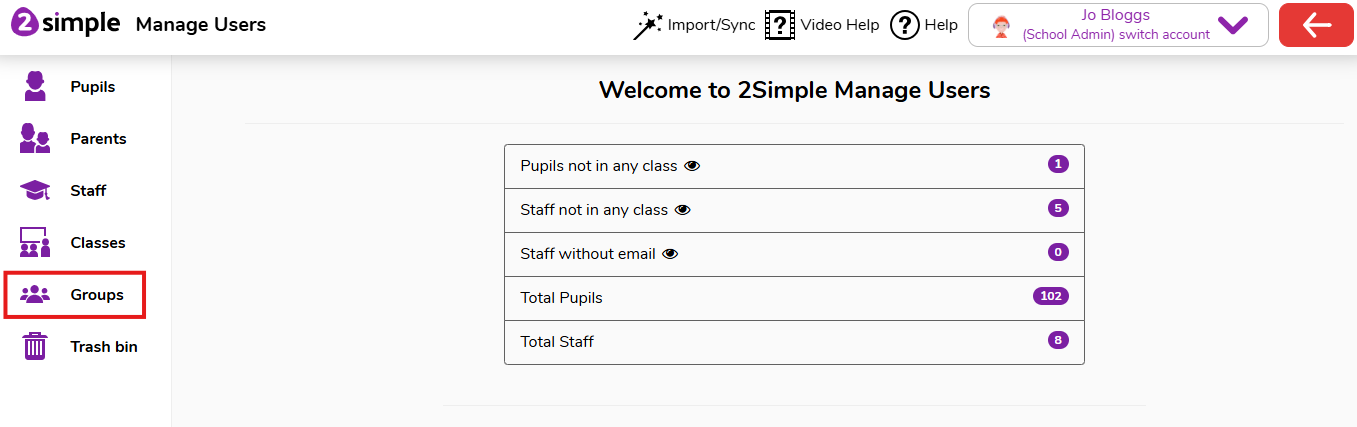
- Select the group you want to manage and click the Pencil Edit button.
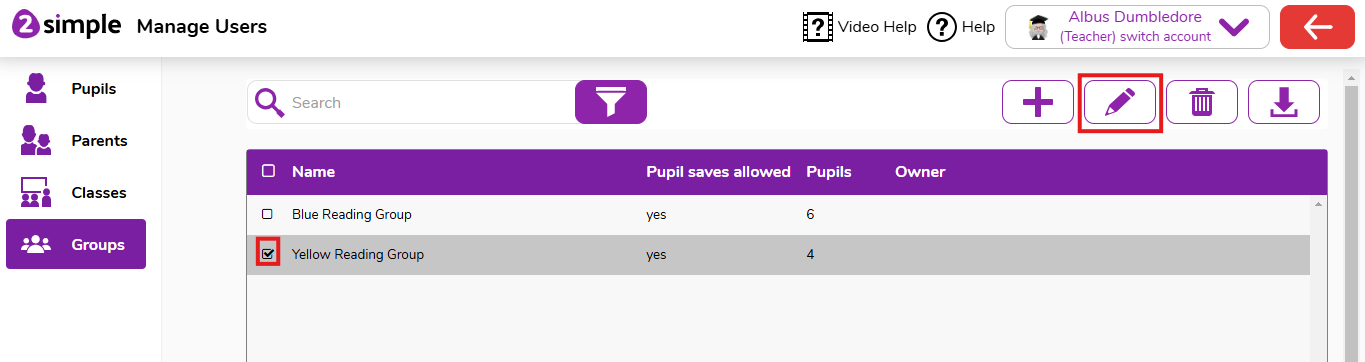
- To add any more staff/pupils to the group, click the plus button next to Pupils or Staff
Please note that if you are not an admin user, you will only see the pupils in the classes you are assigned to.
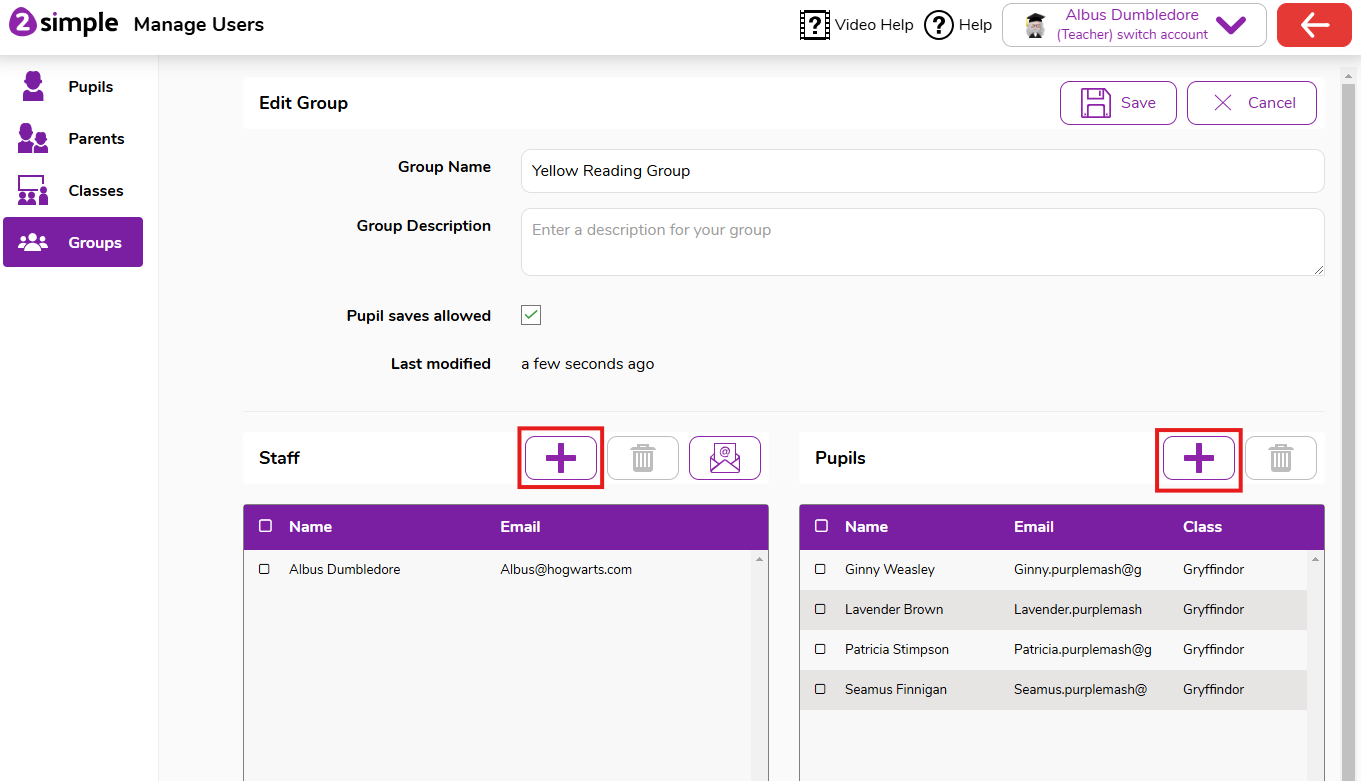
- To remove any staff/pupils from the group, select them and then click the bin button. This does not delete the account, it only removes them from the group.
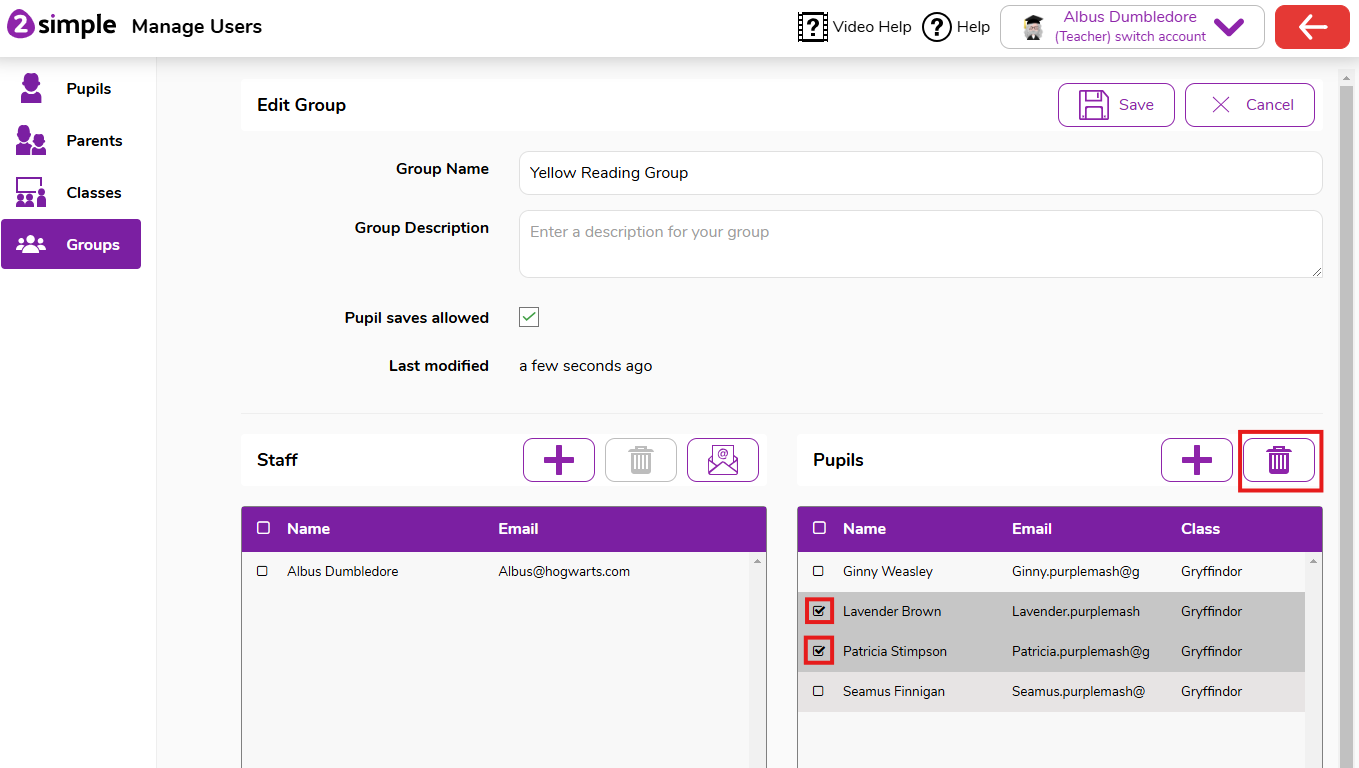
- Once you're happy with the changes you've made, click the save button.