STRIVER - MIS Sync Wizard Instructions
- Log in to Striver and Head to the Manage Users section:
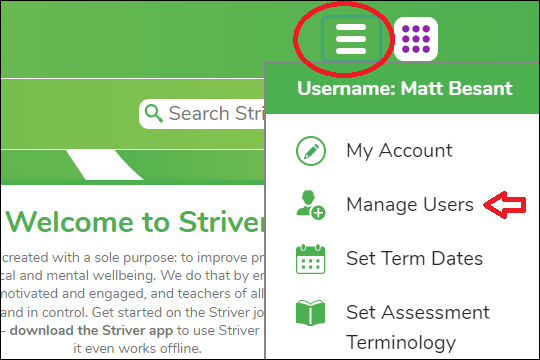
If you already have classes set up on Striver, please ensure that they are named exactly the same as they are on your MIS to avoid duplicate classes being created. You can check your Striver class list here: https://www.purplemash.com/app/admin/2lasso?bundle=striver#/dashboard and double click on classes to rename them.
- Once in Manage Users, select Tools (top of the page), then MIS Sync Wizard.
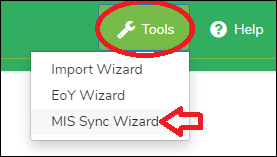
The first step is to choose the username format for your pupils and staff. The default setting for pupils is Forename + Surname initial; for example a pupil named John Smith would have a username of JohnS.
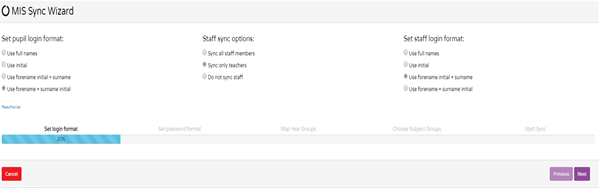
- Click next to move onto step 2 which is selecting the password format for your pupils. You can select by year group as a text-typed password may not suitable for your EYFS pupils but perfectly suitable for your KS2 children. The most common password type is picture pins.
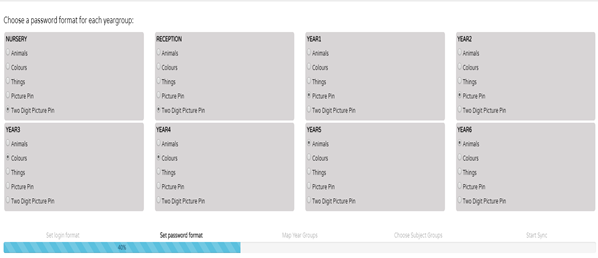
The username and password formats chosen in the first 2 steps of the wizard will only apply to new users being created. Existing users will still have the same login details as before. To change passwords for existing pupils, you can follow our guide here.
- Click next to move onto the next step: mapping year groups. Depending on your MIS, you may have a different naming format for each year group. For example, "Year 6" could be known in your MIS as "Y6", "Year Six", "6", "Yr6" etc but Purple Mash will only recognize "Year 6". Therefore simply map your year groups to the Purple Mash format.
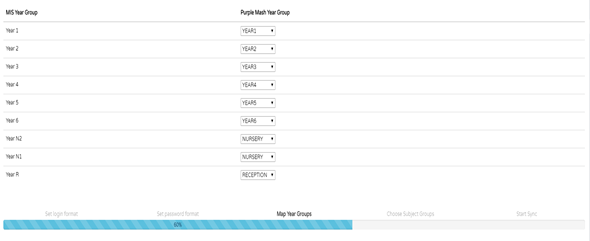
- Next is the subject groups page, click next if not applicable to your school.
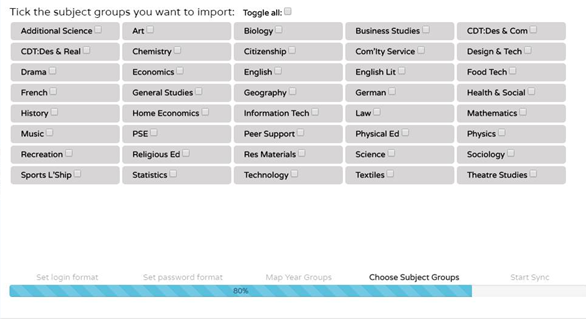
- Once you have hit next you will be shown a summary of the information you are importing.
Be sure to check the possible duplicates box and resolve all duplicates. You can find out more about this here.
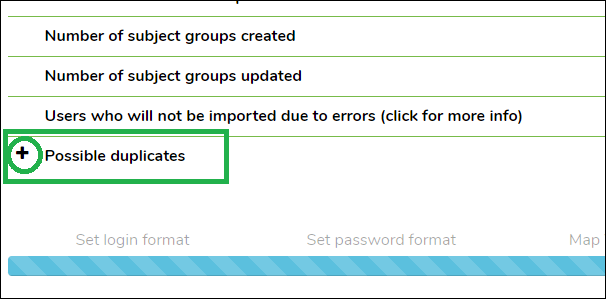
- Press finish to complete the sync. Any new staff accounts will be sent an activation email.
Your user accounts & classes should now be up to date, reflecting your school's MIS. If you need any support with this process, please contact us - support@2simple.com
A "Users who will not be imported due to errors" message most likely contains staff members who do not have an email address in the MIS. If some pupils are not imported then it is possible they are not assigned to a registration group on the MIS system. You can still complete the sync and either manually add any missing staff afterwards, or add the emails to the MIS and run the wizard again.
