Can I use easy or simple Passwords for younger Pupils?
For younger pupils, we recommend using a 2-digit or 4-digit picture pin password format.
Picture pins work on tablets or a PC. Each number shows an animal above it to help pupils remember their login sequence.
A sample login card for a pupil using picture pins would look like this:
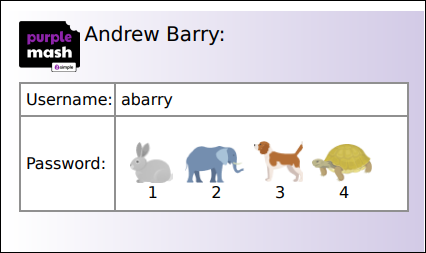
You can change existing passwords to Picture Pins, by following these steps: Change Pupil Passwords
If a pupil has a 2 or 4-digit picture pin, the picture pin pad will appear once a pupil has entered their username, and has clicked into the password field.
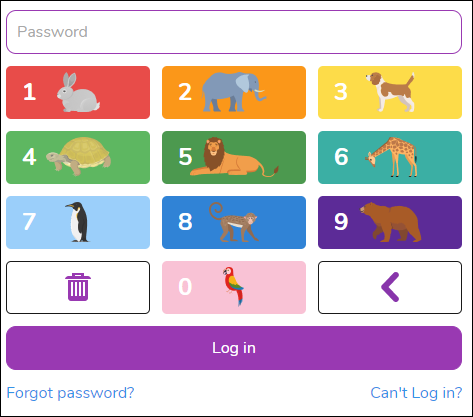
To login, pupils can type the numbers on a keyboard, or click the animal icons on the login pad (above) using a mouse or touchscreen.
To skip typing usernames, use your school’s Quick Login link. Learn more here: What is a School Quick Login?
If you have any queries usernames and passwords on Purple Mash, please email us at support@2simple.com
