How do I change pupil passwords?
Please follow the steps below to change the passwords for all users in a class. We also have a video guide at the bottom of the page :
- Click the drop down next to your name
- Go to Admin Settings, then select Manage Users.
- Click Classes.
- Select the class(es) that you would like to change passwords for.
- Click the purple menu box on the right hand side.
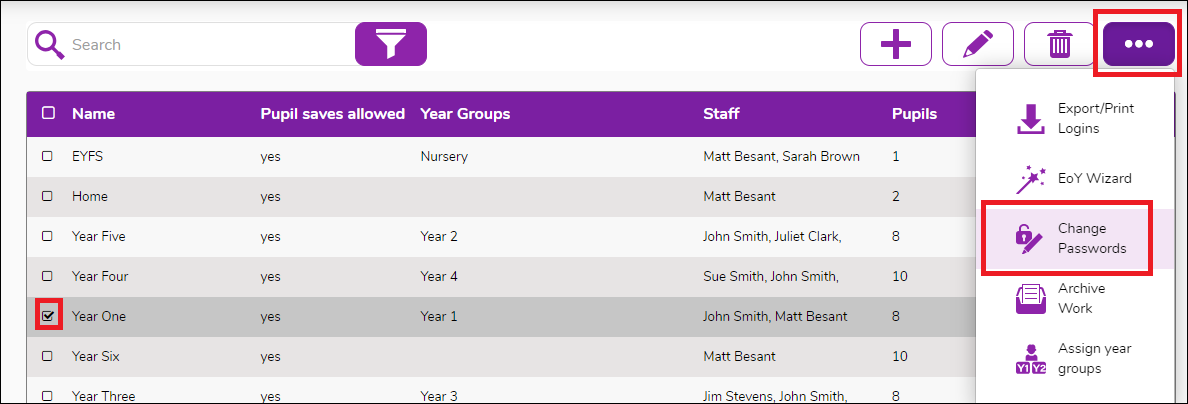
- Click Change Passwords.
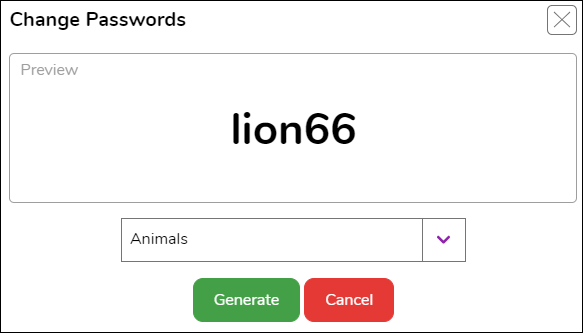
- Choose your preferred format for the new passwords and click Generate.
