How do I make a Teacher account an Admin
If your account is an admin one you can change any teacher account to be an admin account by taking the following steps:
- Login to your admin account.
- Click on the drop down arrow next to your name towards the top right of the screen.
- Go to Admin Settings, then select Manage Users.
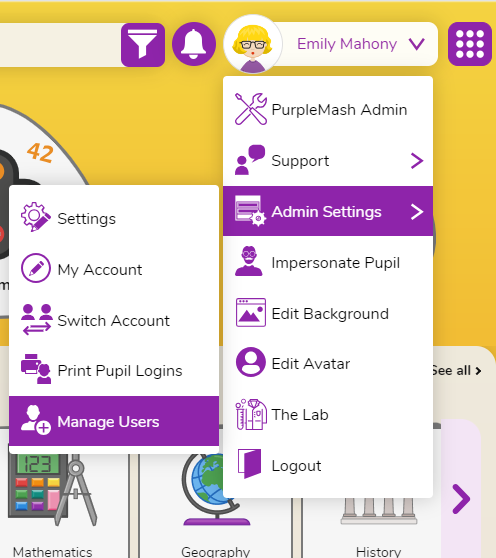
- Click the Staff tab and select the teacher you want to assign admin rights to. Then click the Edit button
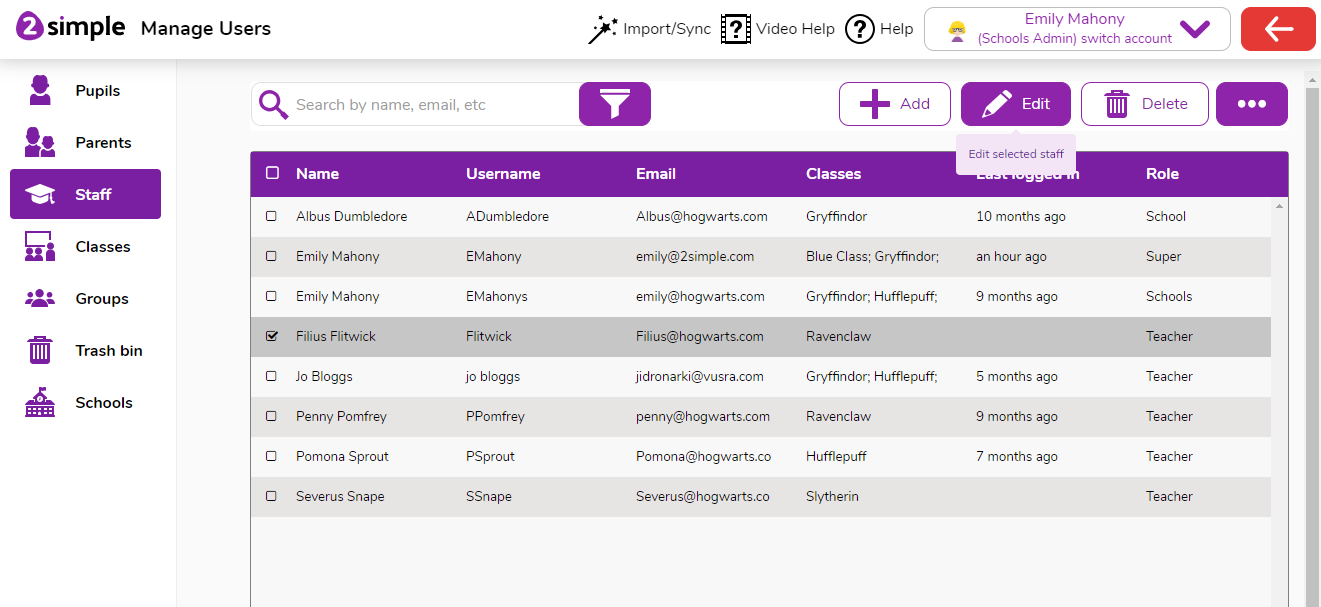
- Once in edit mode on the right you will see Role, select Admin from the dropdown menu.
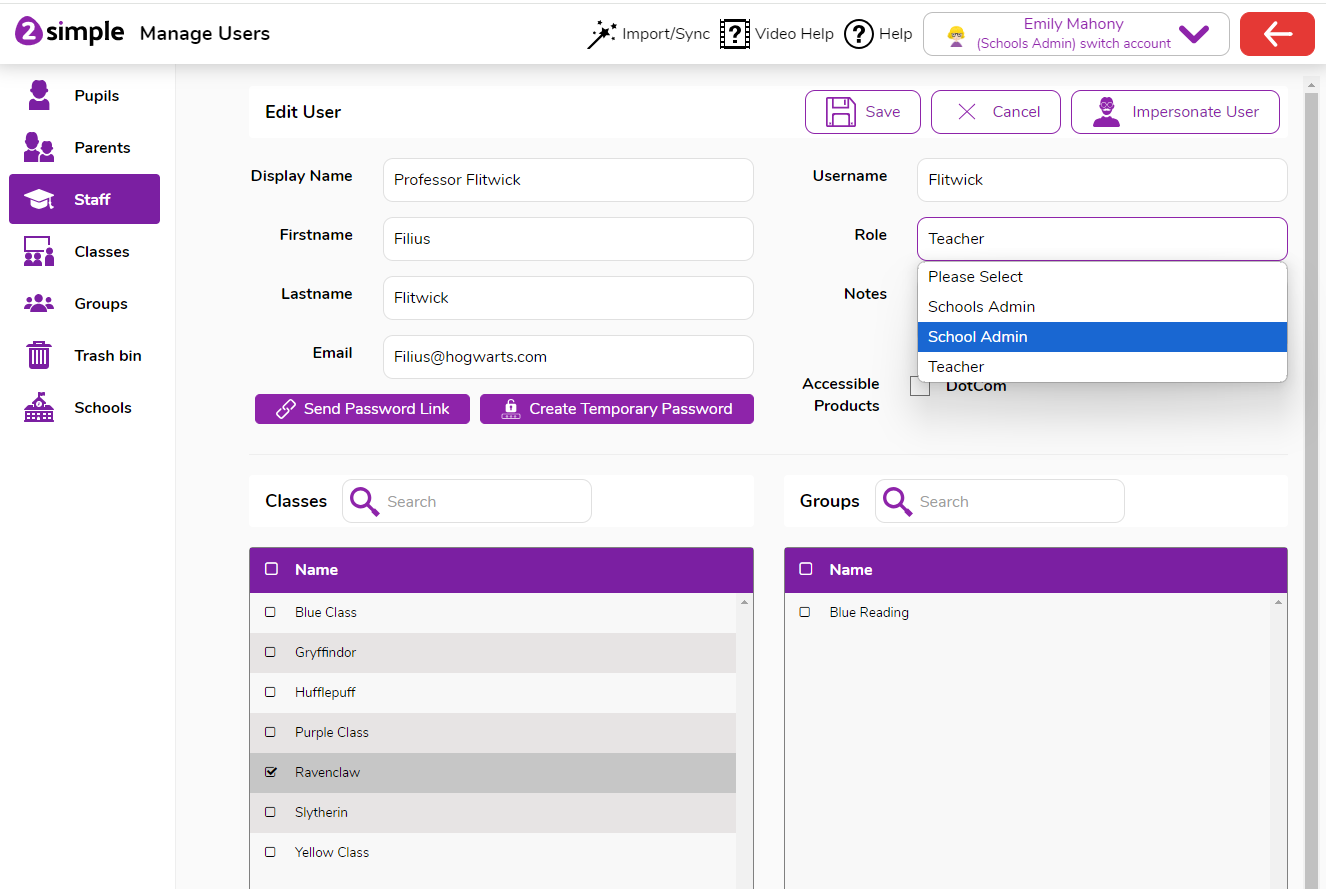
- Save Changes and exit.
As an admin the teacher will now be able to manage your school's Purple Mash license from the Manage Users area. They will not have access to all classes by default. Please see this help doc here on assigning staff members to classes.
