2Simple Webinars: Joining a Teams meeting
When you sign up for a 2Simple webinar, you will receive a meeting link in your confirmation email. You will also receive this link again in a reminder email the day before the session.
To access the webinar, click on the link.
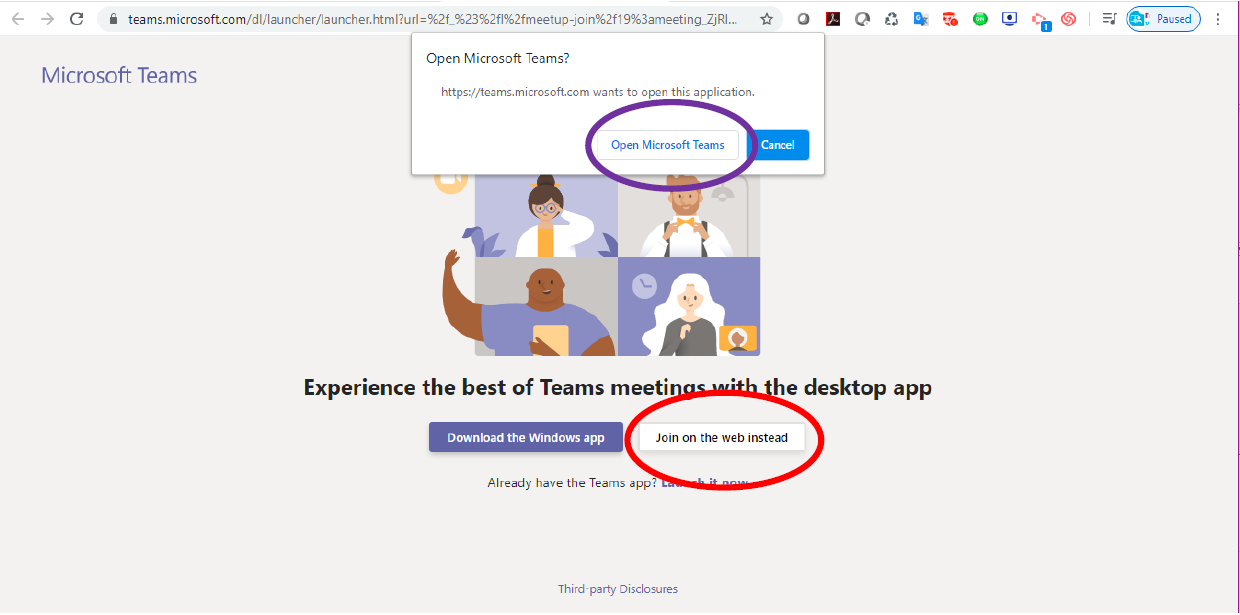
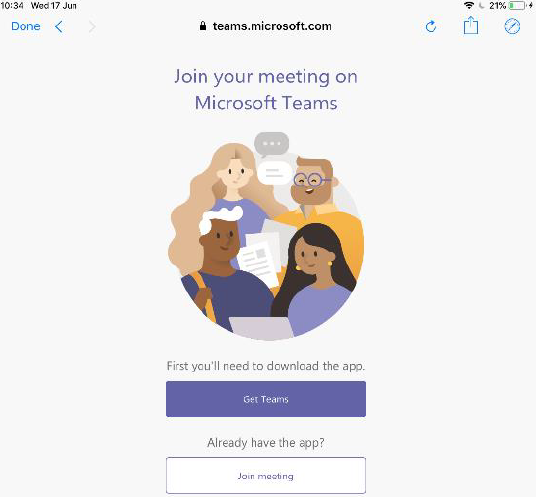
Note: If you are on an Apple device, you will probably need to download the Teams App, as you are likely to get a message saying Safari cannot open the page due to an invalid page address. Click OK and Get Teams.
You will not be able to join the webinar until it has been started by a member of the 2Simple CPD Team. You will be held in a virtual 'waiting room' until this has happened.

When you join the webinar please check your video and mic are switched off (line through the video and mic icons).
You can ask questions via the chat (speech bubble icon) and see who is there via the people icon.
The three dots allow you to check any settings on your device (such as sound output).
