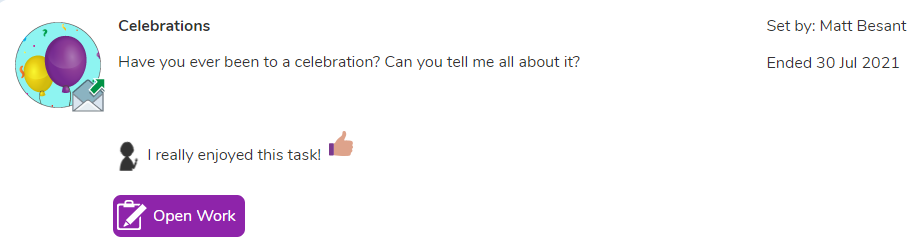Parent: 2Do's guide
Your child’s teacher will often set tasks as a ‘2Do’ to be completed. These are activities and tasks which your child can access either via the notification bell or by clicking the 2do icon at the top of the screen.
Where to find 2Dos
- Log into the child's Purple Mash account via your Parent Portal or on the school's portal page.
- Click on 2Dos at the top of the screen
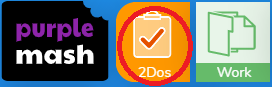
How 2Dos look
Each 2Do contains important information such as the tasks name, the description, the due date and a start button.
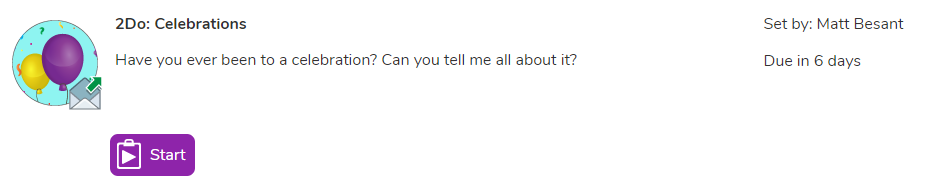
Handing in 2Dos
Once a pupil attempts a piece of work and saves it the Start button will be replaced with the Continue Work and Hand In buttons.
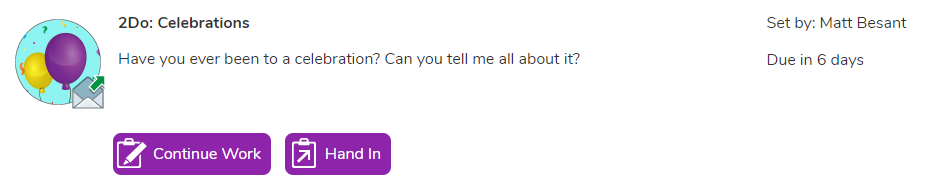
Once they are happy they are finished with their work, they can ‘hand in’. When they do this, they are prompted to leave their teacher a comment as to how well they got on. If they wish, they can record a voice message for their teacher to listen to, by selecting the red microphone button
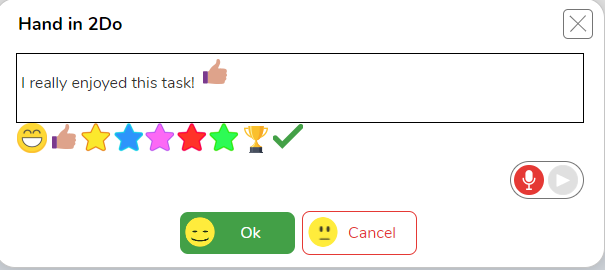
After handing in a 2Do
Once a 2Do has been completed and handed in the 2Do will be placed under the "Done" tab in the 2Do section. The pupil will then be able to open the completed work by clicking the Open Work button.