Parent: Saving work
If your child opens an app on Purple Mash and creates a piece of work, then the default place for the work to save is in their ‘Work’ folder (accessible from the home screen).
How to save work
To save work your child can click the purple hamburger menu at the top left of the app, then press 'Save'.
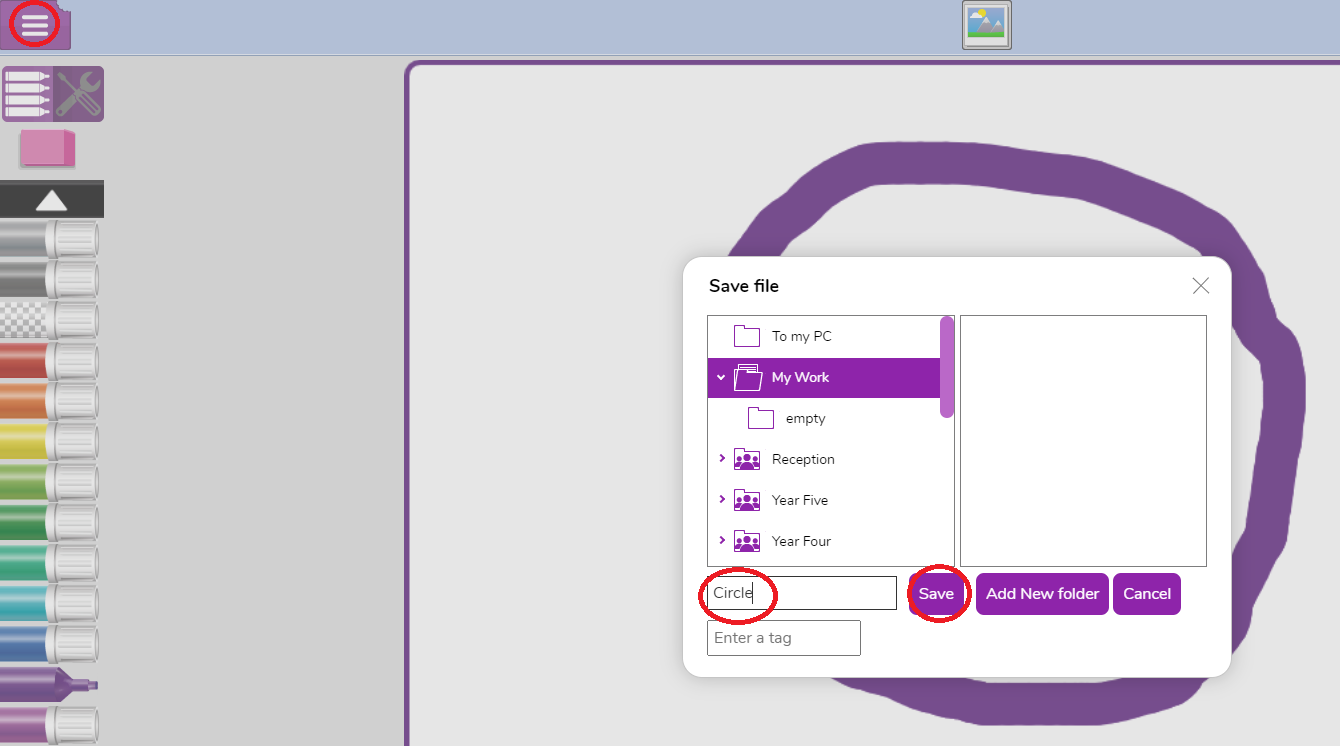
The default area to save is their My Work folder, but they can choose other locations. They can choose to save to the class folder, but this will be viewable by all members of the class.
Where to find saved work
If you selected To my PC when saving the work then this will be saved locally onto your computer. Otherwise you can find your work by doing the following:
- Click the Work button
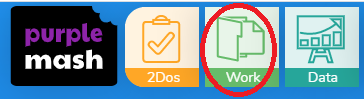
- Click on the folder the work was saved to.
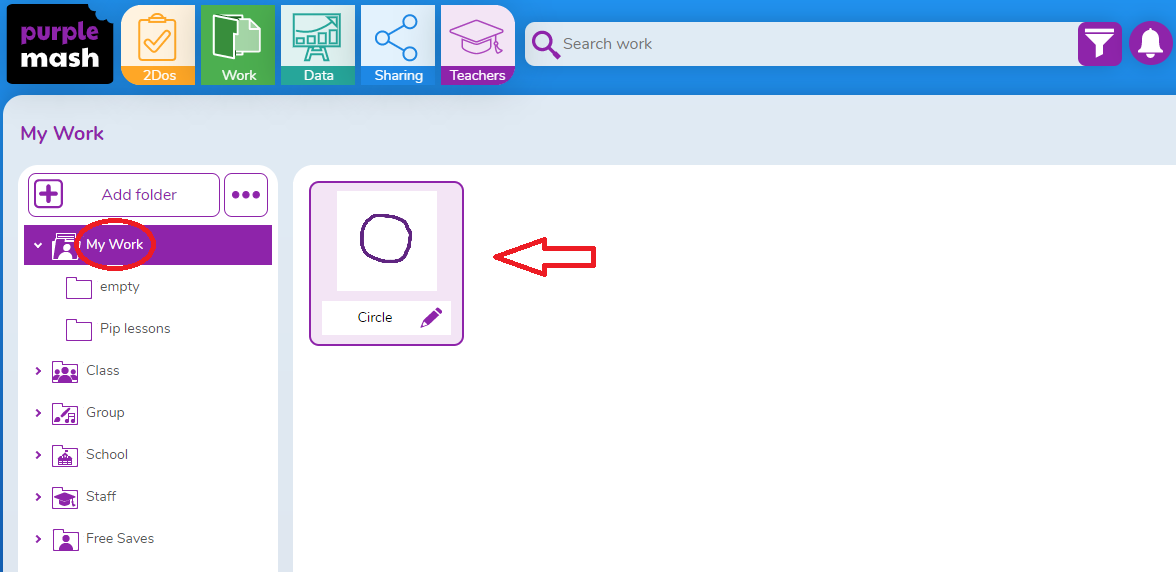
You will then see a list of all the files within that folder on the right hand side. You can then find your saved file and open it.
