Switching Schools with a Single Login
Please note that this guide applies to Teacher or Administrator accounts. This does not apply to Pupil accounts.
If your email address is registered on more than one Purple Mash portal, you can switch between the portals without needing to logout by following the guidance below:
Switching from the Purple Mash homepage:
Click on your name, then select "Switch Account" from the Admin Settings dropdown:
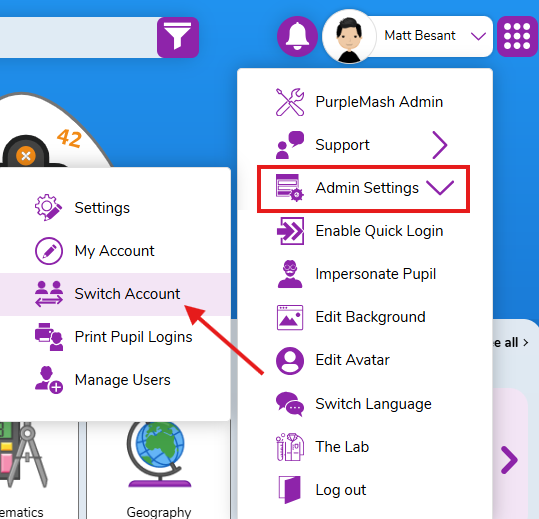
The school that you are currently signed in to will be greyed out. Select the school that you'd like to switch to, then press 'Switch'.
Switching from the Manage Users area:
- Click on the drop down next to your name, and then under "Admin Settings" click on "Manage users"
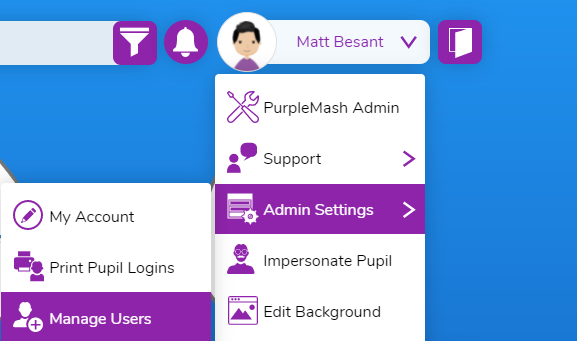
- Over on the top right of the user management interface, click on the "switch account" button and then click on "Switch Account".
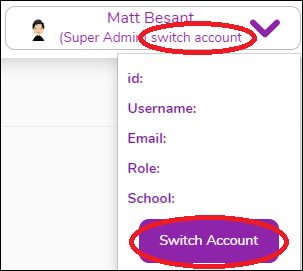
- In the interface, you will see which school you are currently signed into as this will appear as "Active". You can then click the "Switch" button to move to any of the other schools in the list immediately.
- Once you have successfully switched, you can click the arrow button on the top right to go back to Purple Mash.
