How to enable Flash with Google Chrome to use with Purple Mash
Google is in the process of removing support for Adobe Flash from its Chrome browser by the year 2020. When you first setup Google Chrome on a PC, you will need to turn Flash on and permit Purple Mash to ask Google Chrome to allow it to run for the Purple Mash website. You will only have to do this once (unless you uninstall Chrome and later reinstall it again).
Other browser vendors are following suit. Many Purple Mash tools have already been converted to HTML5 and 2Simple is committed to upgrading the few remaining ones. Meanwhile, you may need to allow Chrome to run any Purple Mash tools that still require Flash.
To change the settings for Google Chrome to allow Flash on Purple Mash, first go to Settings in Google Chrome and visit the Content Settings. You can search for "flash" in the search bar for Settings or you can put this link into your browser to be taken there straightaway: chrome://settings/content/flash
When you first get there, you will see something similar to this:
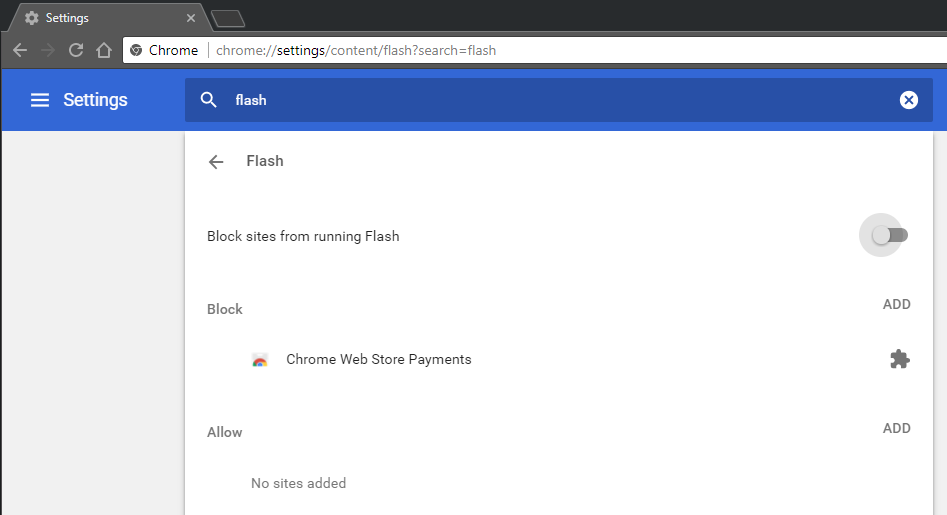
You see that no websites are added yet under the Allow section. The easiest way to fix this is to first flip the switch on the upper right to on (blue):
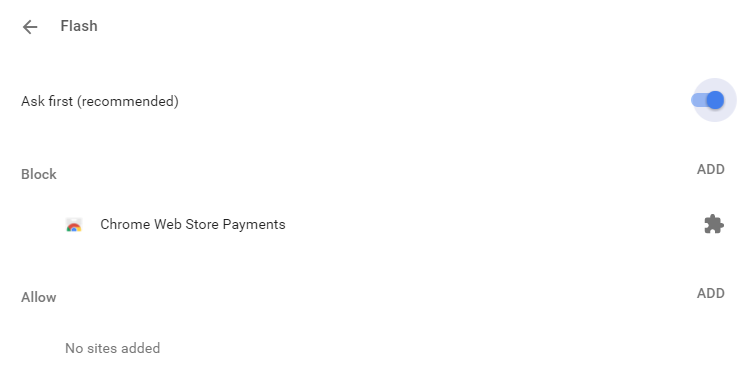
Now, visit https://www.purplemash.com in your browser and choose a tool that still requires Flash (2Simulate is a good choice here). After you launch the app, a warning from Chrome will appear:
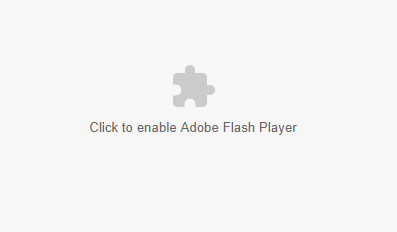
Click that icon in the middle of the webpage and Chrome will once again prompt you to add Purple Mash to your Allow list:
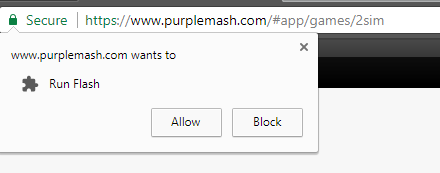
Once you click Allow, you will not need to further permit Chrome on any apps. If you return to the Flash settings in Google Chrome settings, you will now see that Purple Mash has been added to your Allowed list of sites to run Flash programs:
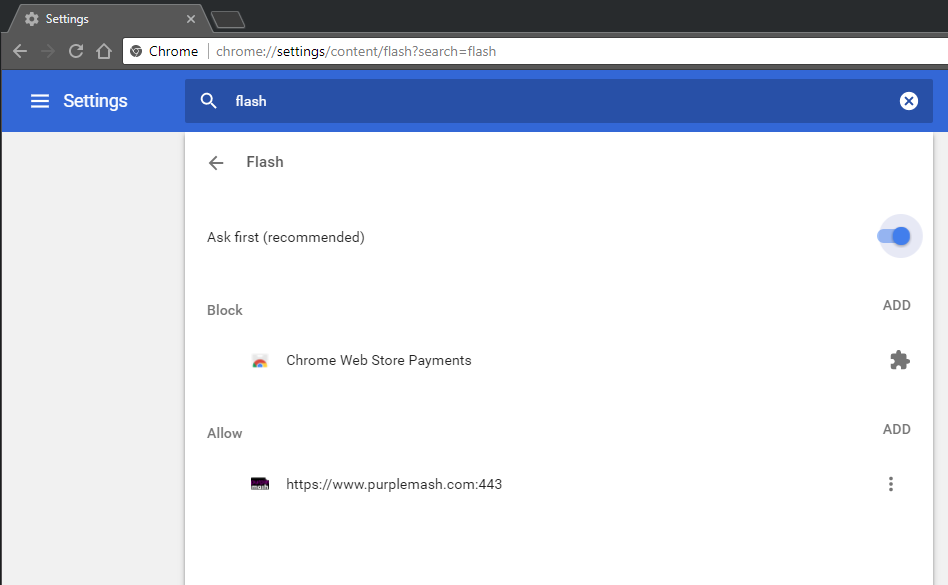
For more information on Google Chrome's Flash-related settings, see: Use or fix Flash audio & video in Google Chrome help
