Google Chrome cannot detect my microphone to record audio on Purple Mash.
When you click on the Record option on Purple Mash in Google Chrome browser, you will normally be prompted to Allow or Block access to your microphone.
However, if you have selected the Block option by mistake, or if the default action is set to block access to the microphone, then this will instruct Google Chrome to block recording on Purple Mash and you may receive the following error message:
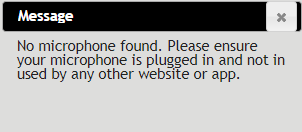
The good news is this can easily be fixed in Google Chrome's settings. Follow the steps below to get recording audio on Purple Mash working again
- Click on the triple dots on the top right of the browser.

- Click on Settings

- On the top left click on the triple hamburger icon next to Settings
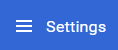
- Click on Advanced

- Click on Privacy and Security
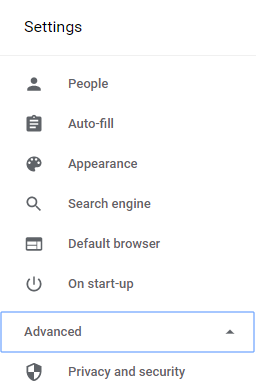
- Click on Site Settings

- Click on Microphone
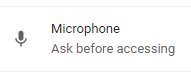
- Ensure that Ask before accessing (recommended) is enabled (blue) like so

- If Purple Mash appears under Block remove this by clicking the Bin icon to the right as shown below.

- Leave the settings, and go back to Purple Mash. Hit the record button again. You will then be prompted again to allow or block the microphone.
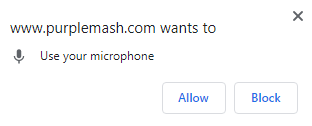
- Click allow.
