STRIVER- How do I compare different data sets in my report?
Once you have created your first report, you can begin comparing different data sets. For example, you can compare the average attainment of boys vs girls in your class.
To do this, simply open your report, and click on the Compare Dataset button to the right of the Edit Dataset heading.
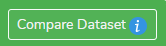
Optionally, you may also want to rename your existing report by changing the title or Label dataset field.
Clicking the Compare Dataset button will duplicate the previous report criteria, and you can begin making changes to both.
This example report will compare average attainment of males vs females in the class 3MC for the 7-8 Cricket unit, so in the first dataset, the criteria I added was Male under the Gender field, and on the new dataset I added Female under the Gender field. The label fields were also updated to reflect the purpose of each dataset.
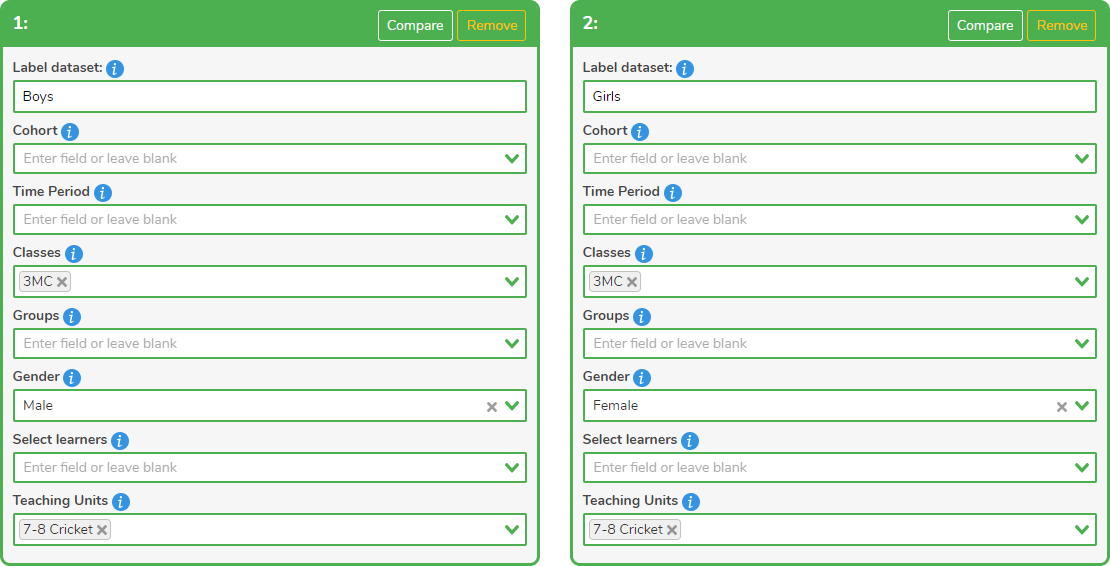
You can then click on the report type (Average attainment, Recent Attainment, or Progress), and click on Generate Report button to create your comparison report.
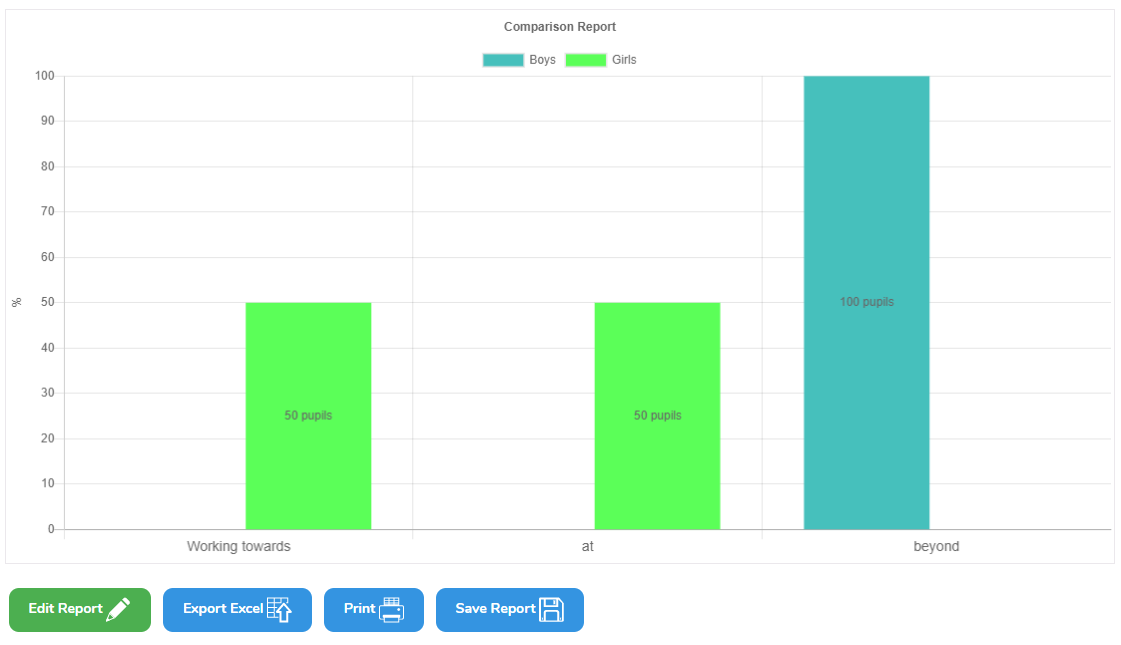
From here you can Edit the report, Export the report to Excel, Print the report, or Save the report.
