STRIVER- How do I enter assessments into Striver?
To enter assessments into a unit on Striver, first locate the unit that you would like to assess by clicking on My Units if the unit has already been assigned to your class, or All Units if you have not yet assigned the unit to your class. You can also locate assigned units for other terms using the Calendar.
Once you have located the unit, click on on the desired unit to open it.
Under the unit name, click on the Assess button.
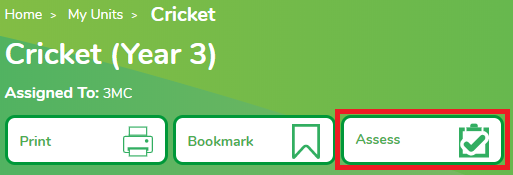
Select the class you would like to assess and click on Save.
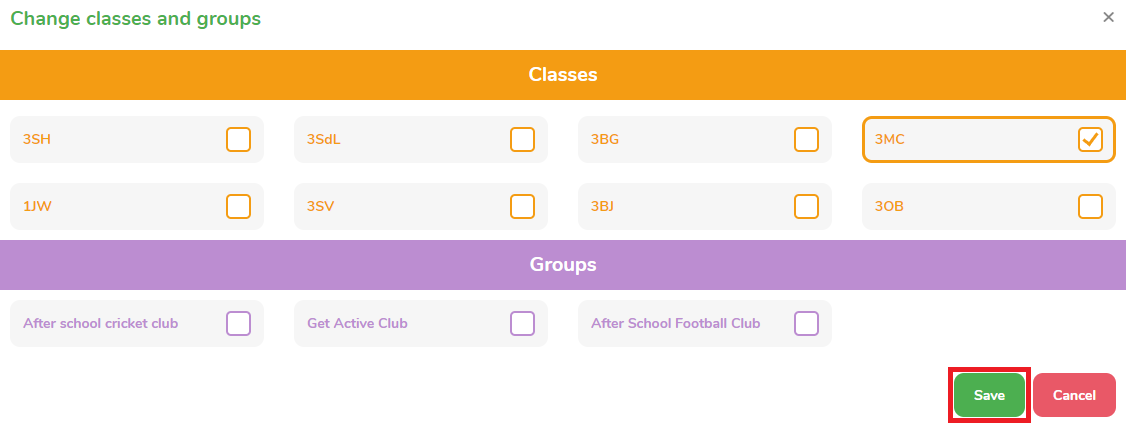
Click on the Add New Assessment button under the unit name.
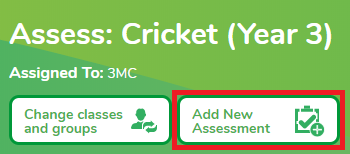
You can then enter the assessment criteria by selecting one of the available options next to each pupil. If the pupil was absent during assessment, tick Absent.
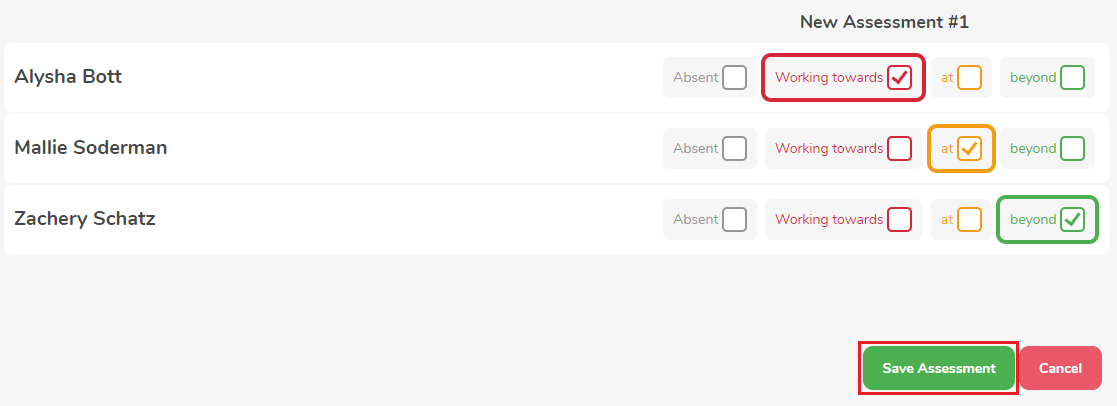
Once completed, click on the Save Assessment button.
