Setting Tasks (Home User)
The 2Do feature in Purple Mash allows you to assign tasks to children, monitor their progress, and provide feedback. It's a simple way to manage and track learning activities.
You can create a 2Do from any tool or activity in Purple Mash. When setting up, you can tag relevant curriculum objectives, customize the title and description, and even record audio instructions if desired.
Steps to create a new 2Do
- Select the Tool or Resource: Choose the tool or activity in Purple Mash that you want to assign. For example, use "2Create a Story" to create a task.
- Click 'Set 2Do': After selecting the tool, click the "Set 2Do" button.
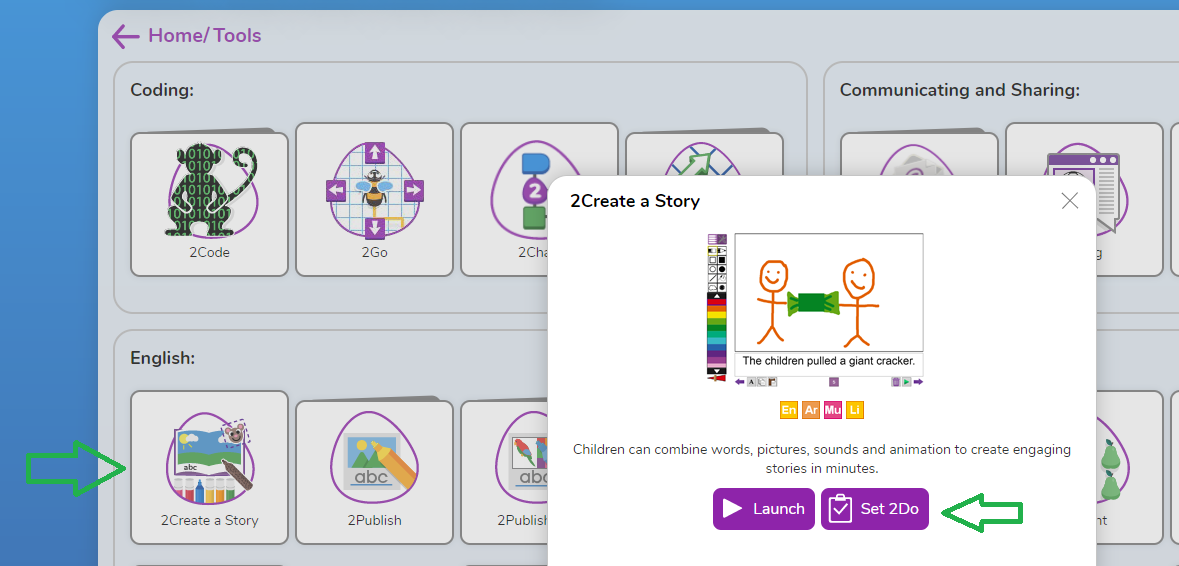
- Name and Describe the Task: Enter a title and description for the activity. For instance, you might ask children to write about their summer holiday.
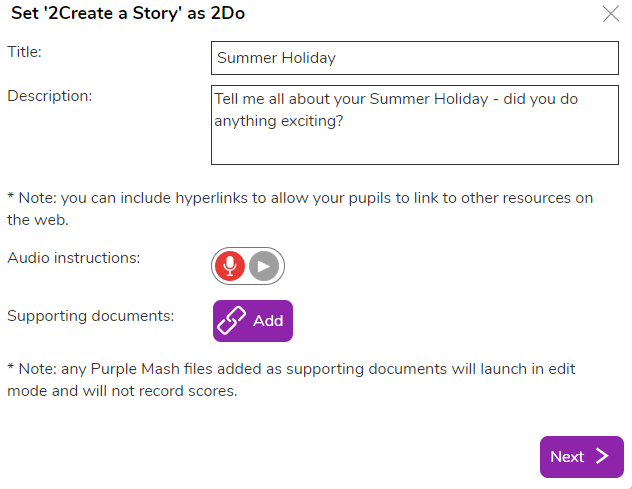
You can add audio instructions by clicking the microphone icon.
- Set Learning Objectives and Dates: Specify learning goals, tag the 2Do for easy retrieval, and choose start and due dates.
- Assign the Task: Decide who will receive the 2Do. It can be set for specific individuals, a class, or a group. For example, assign it to students in the "Home" class.
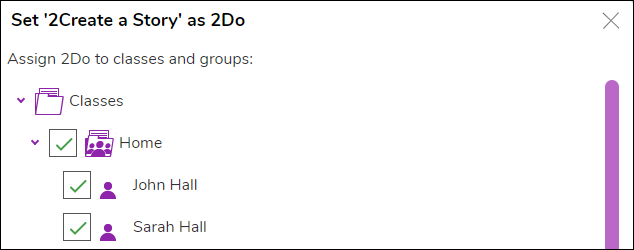
Make sure the children are assigned to a class or group before setting the 2Do. For guidance on creating and assigning users, refer to the appropriate help guide.
- Click 'Set 2Do': Once completed, the task will be set. You can view all assigned 2Dos by clicking the orange 2Do button in the navigation bar.
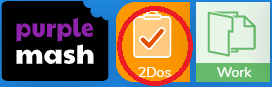
Accessing 2Do's as a child
- Children can access their 2Do's via the orange 2Do button, or the notification bell.
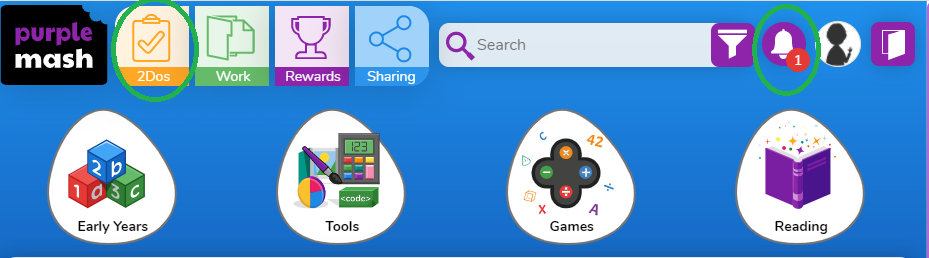
- Children can begin their 2Do by pressing the Start button after pressing 2Dos, or the Go to button after pressing the notification bell.
- Once the 2Do has been started and saved, children have the option to continue their work, or if the work is completed they can hand it in. These options are available under the orange 2Dos button.
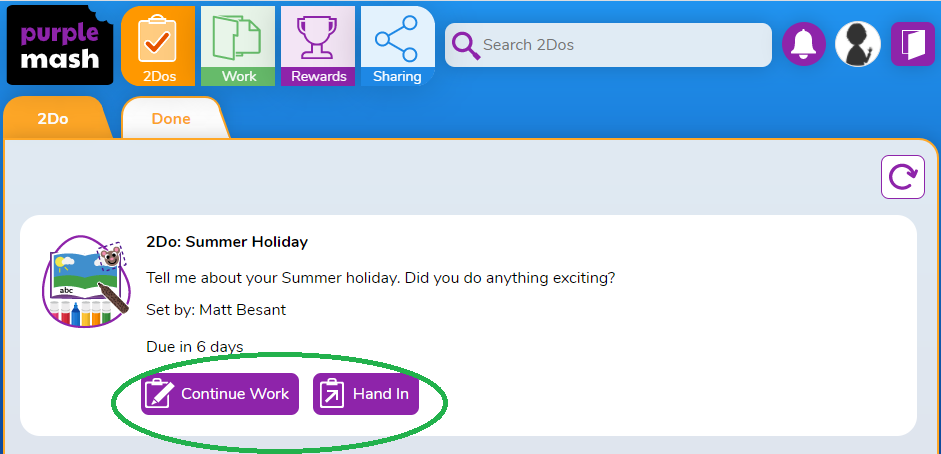
- Once a child has pressed the Hand In button they are able to leave a comment for the adult who will be reviewing their work, finally the child can press Ok to submit the work.
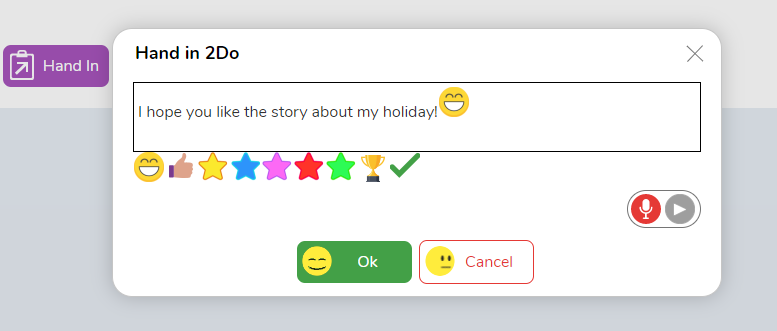
Reviewing handed in work
- An adult can review handed in work by clicking the orange 2Dos button and clicking View Folder.
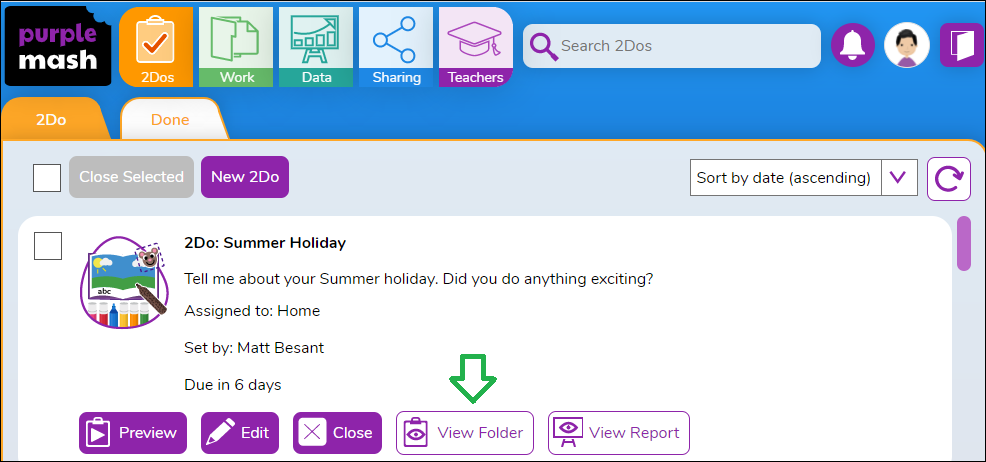
- Once in the 2Do folder the adult can view and mark the work of the selected child by pressing the mark button on the right hand side.
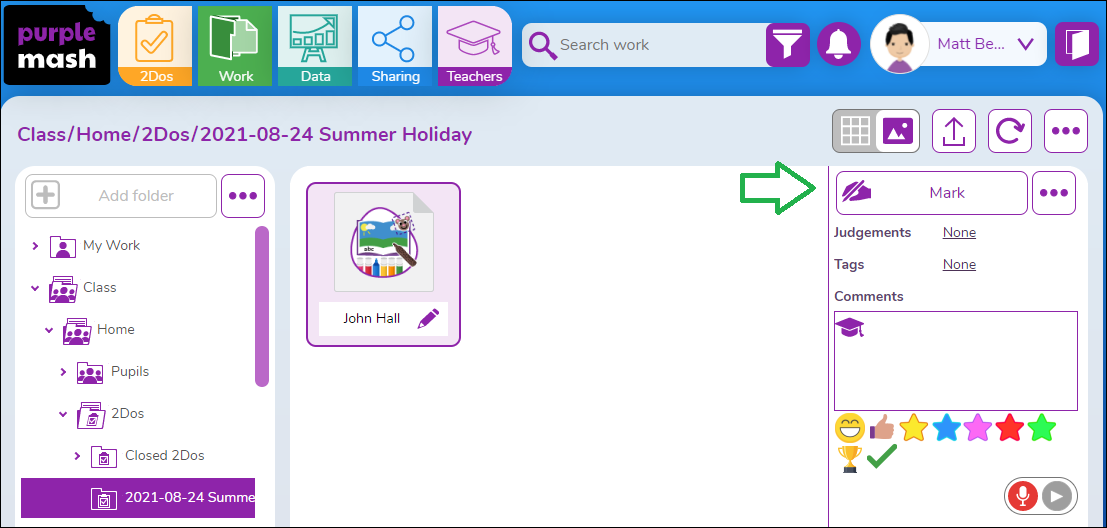
- On the mark page an adult will be able to view the child's work on the left hand side of the screen, and will be able to provide feedback to the child on the right hand side of the screen.
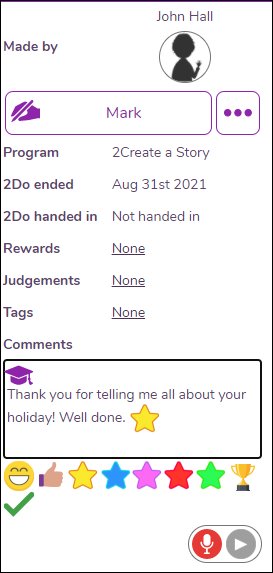
If you have any questions, please email support@2simple.com
