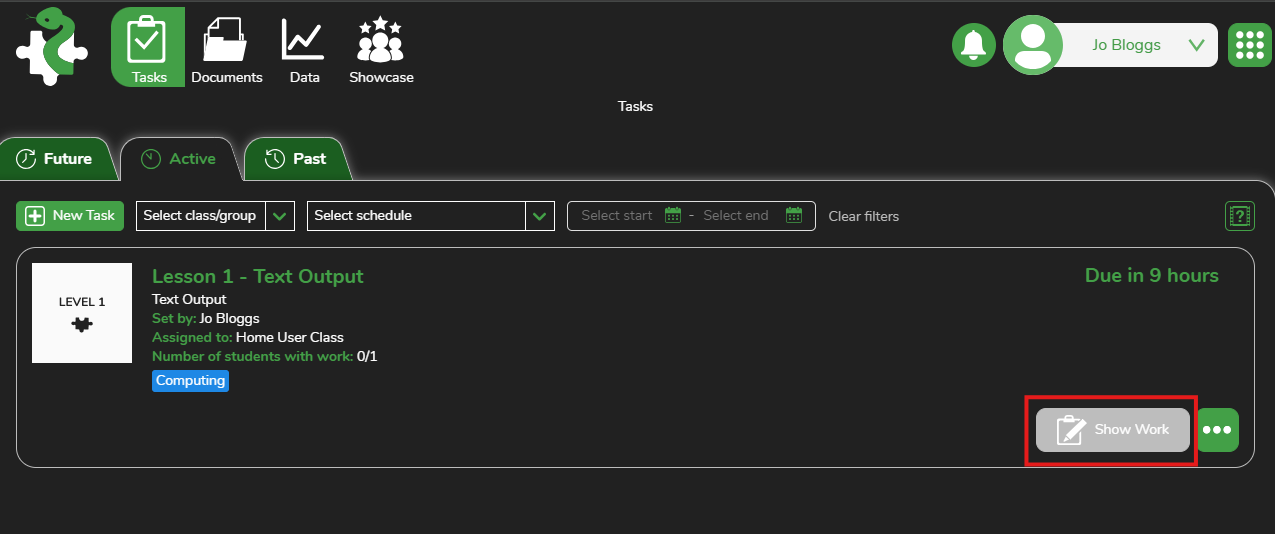Setting Work for students
In Python in Pieces, you can assign tasks to students by following these steps:
- Access the Resources Section
- Navigate to the Levels under Resources
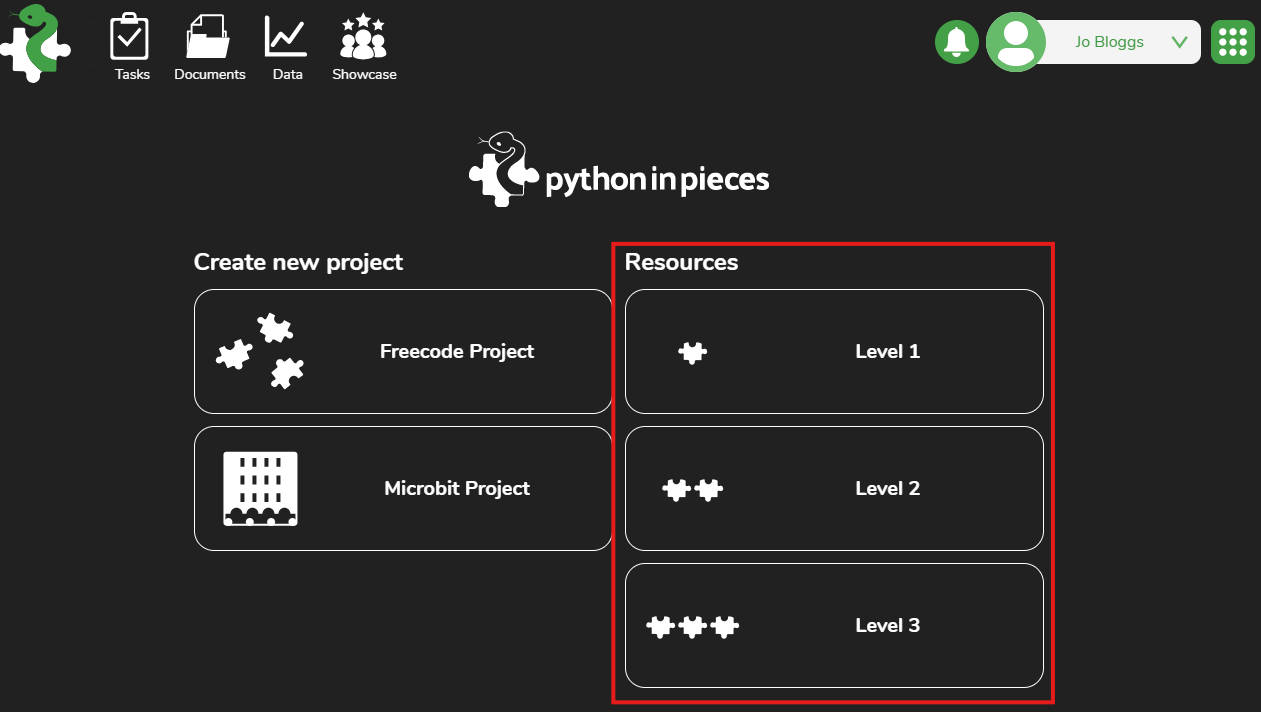
- Choose a lesson you want to assign, then click the Set Task button.
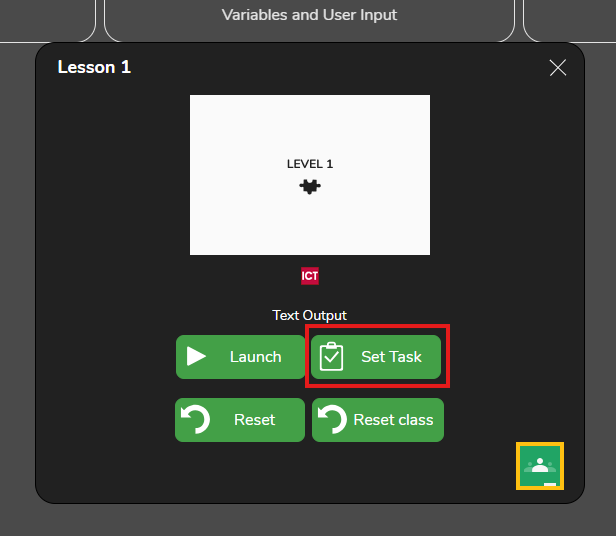
- Select the Class and Pupils
- Use the dropdown arrow under the class folder to view the classes you’re assigned to.
- Click the dropdown arrow next to a class name to view the pupils in that class.
- Select the individual pupils to assign the task to, or tick the checkbox next to the class name to assign the task to all pupils in that class.
- Once you've selected the pupils, click Next.
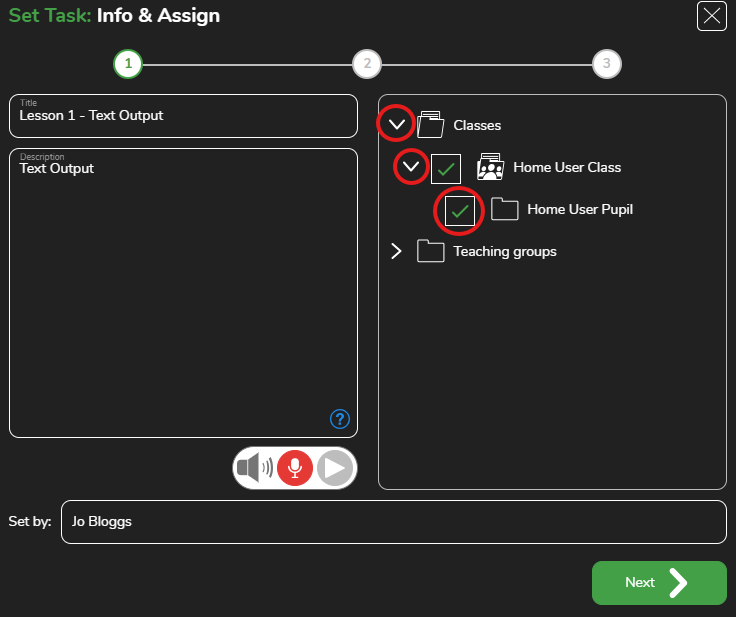
- Set the Date and Time
- Choose a deadline by clicking the calendar icon (to set the date) and the clock icon (to set the time).
- After setting the date and time, click Next.
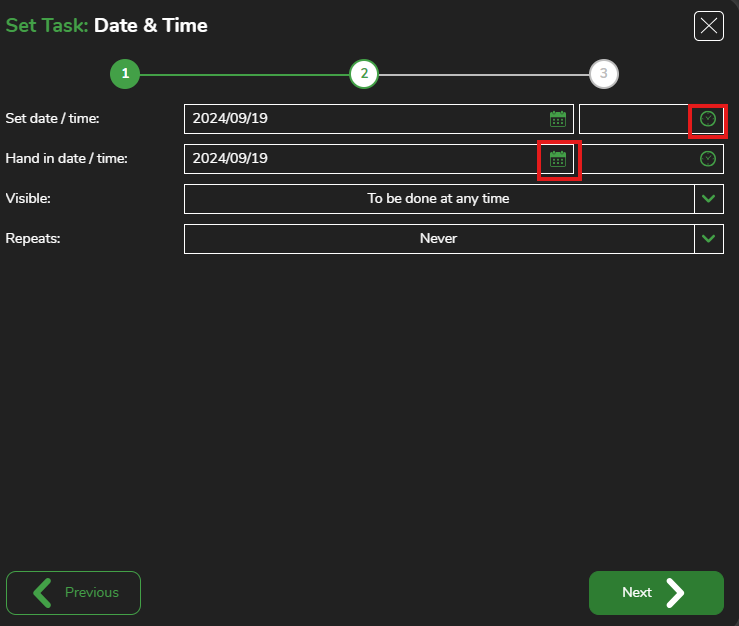
- Review and Confirm
- On the overview page, review the task details.
- Once you're satisfied with the information, click Set Task to finalise it.
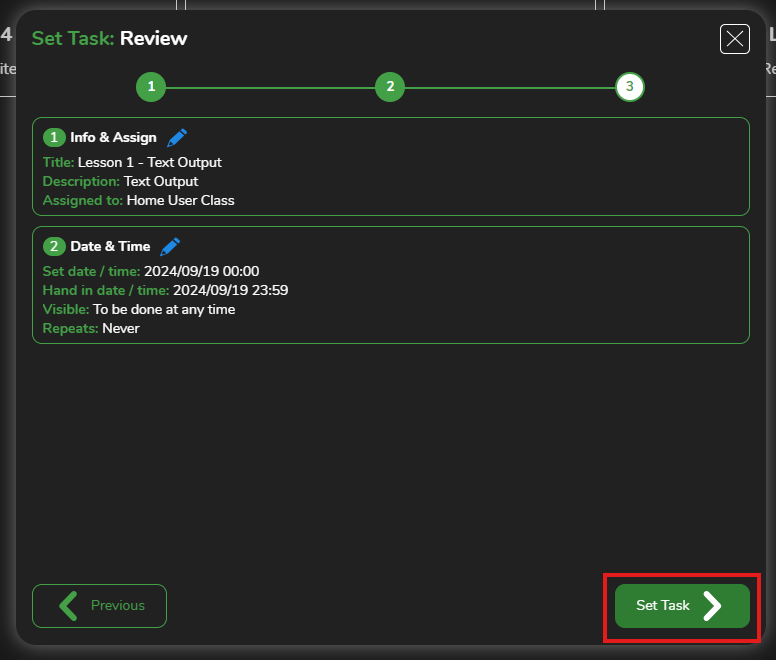
- Track Assigned Tasks
- You can view and manage all your tasks from the Tasks tab on the Python in Pieces home page.
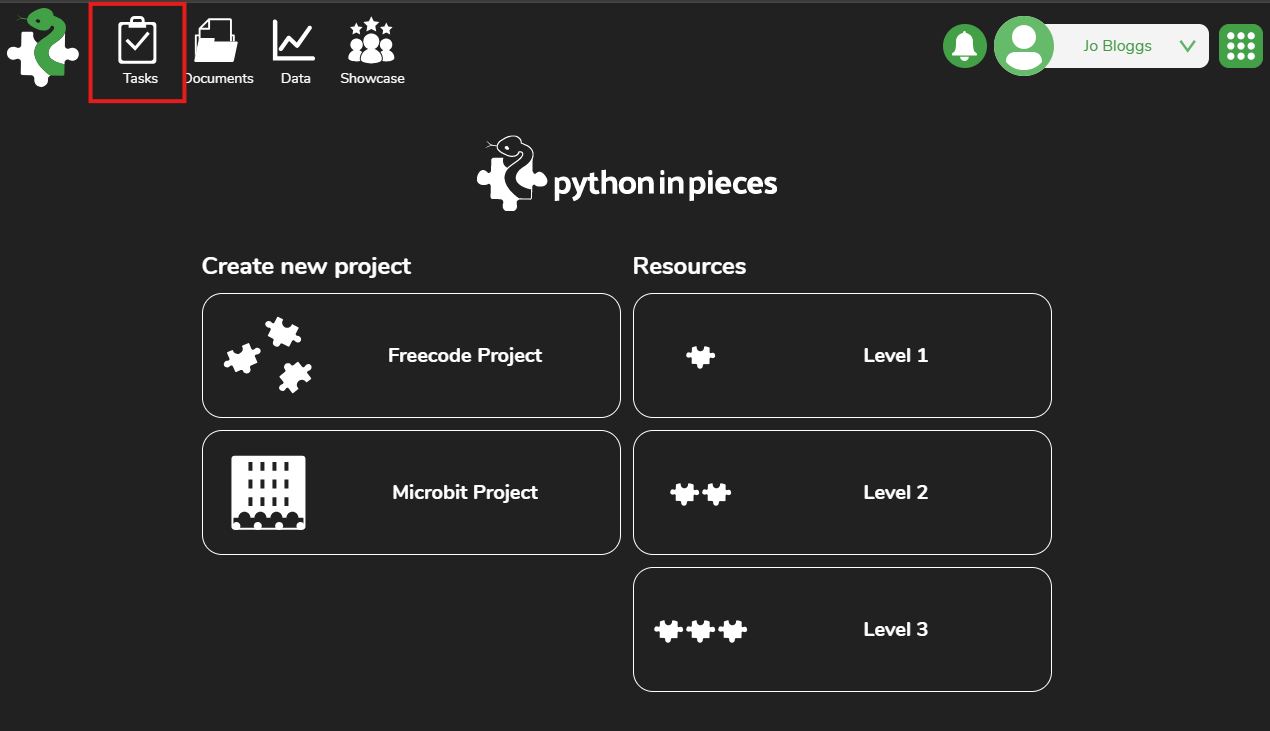
- In the Tasks tab, you'll see future, active, and past tasks. When a pupil completes a task, click the See Work button to review their submission.