How Do I print out login cards?
There are two easy methods for printing pupil logins:
Method 1 - From within Python in Pieces
The first method is an easy way for teachers to quickly print off the login cards for their own class. To use this feature, the teacher must be assigned to the class by an administrator.
- Log into Python in Pieces as a teacher or administrator
- Click on the drop down next to your name, then navigate to > Print Student Logins.
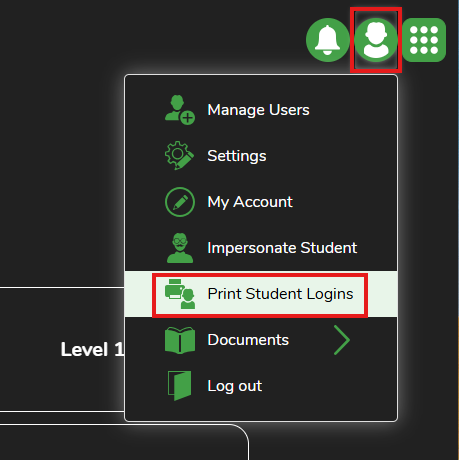
- You can then select any of the pupils, classes or groups. Ticking a group or class will select all pupils in that group or class.
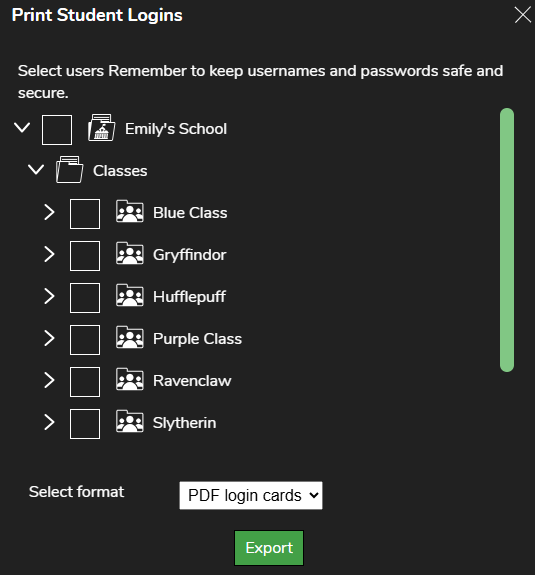
If you are unable to see your class from the list, please ask an admin at the school to assign you to your class.
- Once you have made your selection, you can choose the format. Then click on Export.
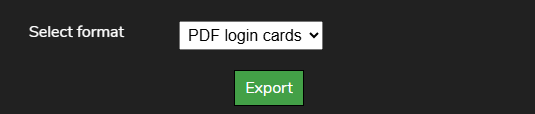
The second method is usually used by Python in Pieces administrators to print off login cards in bulk for the whole school and distribute these to the teachers.
Teachers can also use this method if they are assigned to classes, however they will only be able to see the classes assigned to them by an administrator, whereas an administrator can access all classes regardless of whether they are assigned to the class.
Method 2 - From within Manage Users
- Log into Python in Pieces as an admin.
- Click on the drop down next to your name, and navigate to > Manage Users.
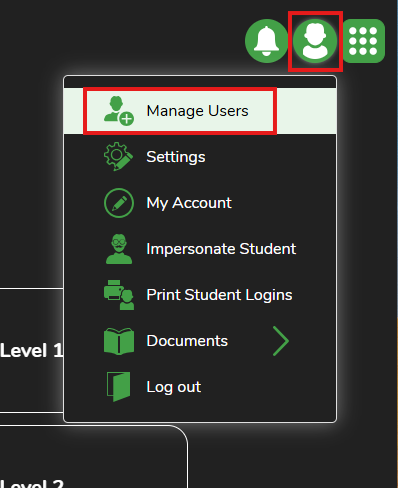
You can export login cards via the Pupils tab, to select individual pupils. However the recommended area to export login cards is the Classes tab, so that your export will be organised by class.
- Click on Classes on the left hand side.
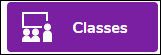
- Select the classes you want to print login cards for using the tick box on the left. You can click the tick box in the top left within the purple region to select all classes.
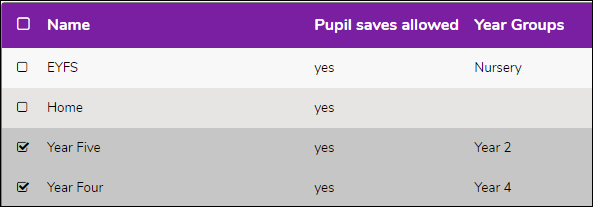
- On the right, click on the purple button (three dots), and then click on Export/Print Logins.
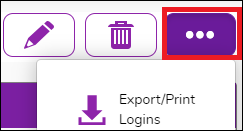
- Choose the Export type, and whether to include staff and then click on Ok.

Ticking Include Staff will include the logins of any teachers assigned to the classes. We normally do not recommend ticking the Include Staff box on this section as staff passwords are not visible on login cards for security reasons. This feature is usually reserved for temporary staff login cards if a teacher has forgotten their password and cannot access a password reset link by email.
If you have any questions about the above process, just contact us at support@2simple.com & we will be happy to assist.
