MIS sync wizard – what does the Summary page mean
The summary page (step 5) of the MIS sync wizard gives you all the information on the data that is about to be pulled onto your school’s Purple Mash account. This page will give you an explanation of what each section means.
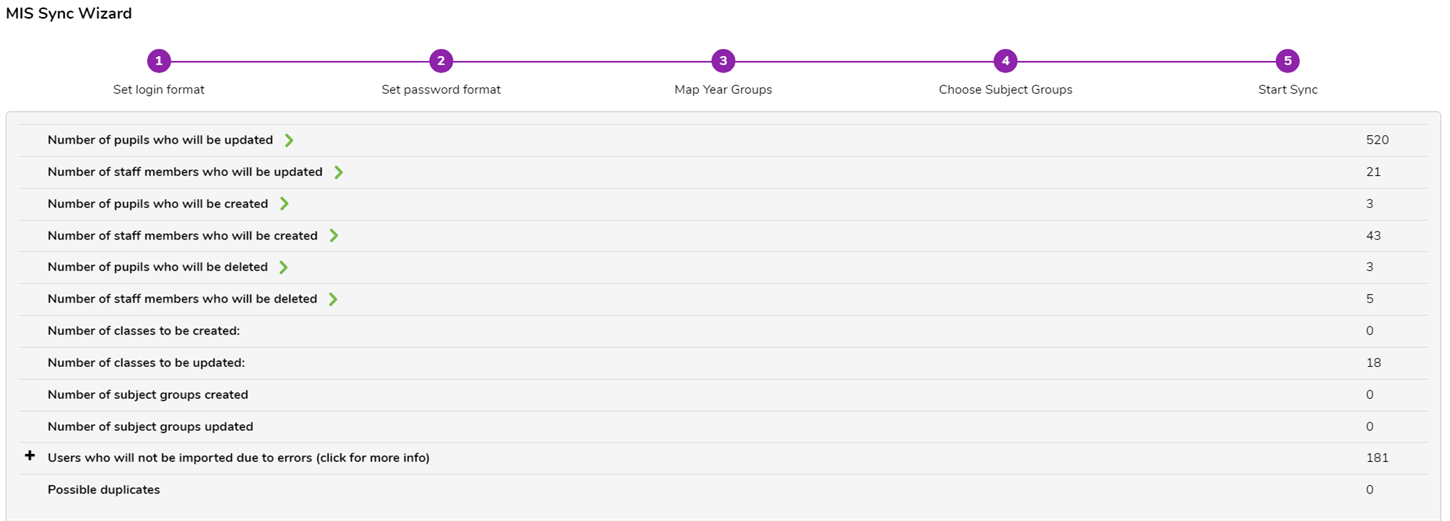
- Number of Pupils to be updated: This is the number of existing pupils who are already in the system. When we say updated, we mean updated to the class they’re assigned to within your schools MIS. Existing user’s usernames and passwords will NOT be changed or updated by running the MIS sync wizard.
- Number of Staff to be updated: This is the number of existing staff who are already in the system. When we say updated, we mean they’re updated to the class they’re assigned to teach in your school’s MIS. Existing staff members usernames will not be changed by running the MIS sync wizard. Staff members create their own passwords by using the password set up link emailed to them. The MIS sync wizard will not change staff members passwords.
- Number of pupils to be created: This is the number of new pupils to be created and added to the system.
- Number of staff members to be created: This is the number of staff members to be created and added to the system.
- Number of pupils who will be deleted: This is the number of pupils who will be moved to the trash bin in the manage users area as they are leavers.
- Number of staff who will be deleted: This is the number of staff who will be moved to the trash bin in the manage users area.
- Number of classes to be created: This will be the number of any new classes created in the system. If you have existing classes on the system and it wants to add new classes, to avoid duplicate classes being created, your class names on Purple Mash should match what they are on your MIS.
- Number of classes to be updated: This will be the number of existing classes on the system. This means that the existing classes on the system will be updated with any new pupils that need adding/removing and will keep any existing users in the class they were in already.
- Number of subject groups created: If applicable, you will have seen the subject groups page and ticked the groups you'd like to add. This is the number of groups created from the subject groups page.
- Number of subject groups updated: This is the number of existing subject groups already on the system. The existing subject groups on the system will be updated with any new pupils that need adding/removing and will keep any existing pupils in the group.
- Users who will not be imported due to errors: This most likely contains staff members who do not have an email address in the MIS. If some pupils are not imported, then it is possible they are not assigned to a registration group on the MIS system. You can still complete the sync and either manually add any missing staff afterwards or add the emails to the MIS and run the wizard again.
- Possible duplicates: This means the system has recognised similar names with no unique identifier. If you have any duplicates showing in the possible duplicates row, please click the plus sign and select resolve all duplicates.
