Setting up Wonde MIS Sync
You must be an admin for your school to set up Wonde MIS Sync.
This only needs to be done once but you cannot run the MIS sync wizard without first setting up Wonde MIS Sync and authorising the relevant data to be shared with 2Simple.
1. Select ‘I want to use Wonde’. This will open the following Screen:
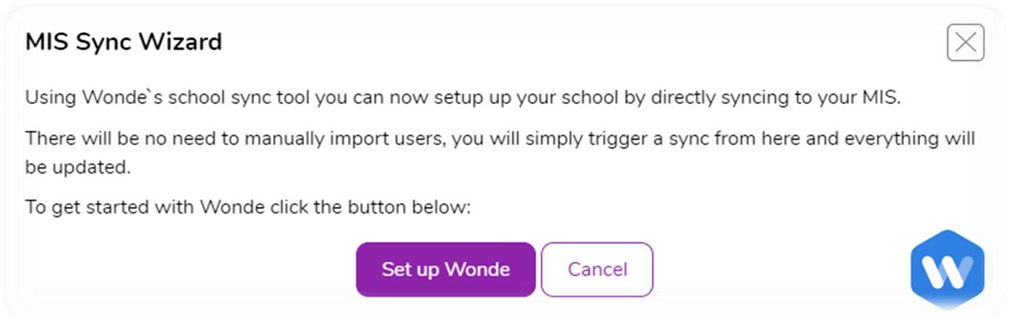
2. Select ‘Set up Wonde’ this will then present you with a message informing you that the request has been sent. The 2Simple Support team will then be in touch to get you set up.
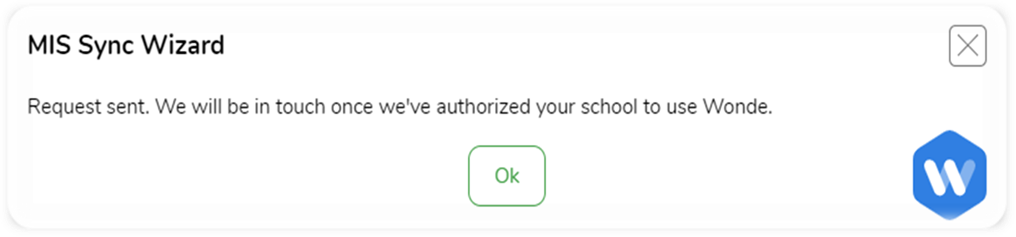
3. You will then receive an email from the 2Simple support team informing you that you have been invited to use Wonde.
4. Once you have received your email you can access your Wonde portal by going to edu.wonde.com/login.
Important: If you are not yet a Wonde admin or your school does not yet have Wonde installed, please contact the Wonde support team on support@wonde.com or 01638 779144, they can then send you an admin invite to access your portal.
5. Once you have signed into your Wonde portal you will then need to grant permission for Data Sharing with 2Simple.
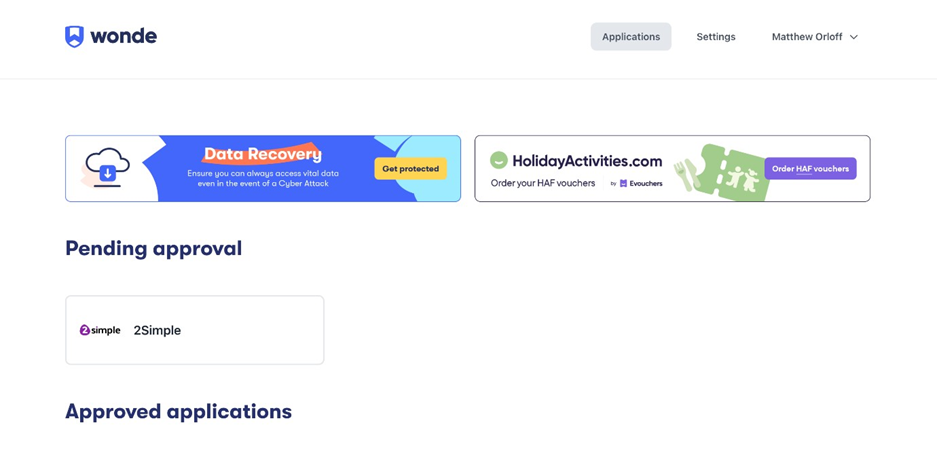
6. Click on the 2Simple tile. This will take you to the application management page.
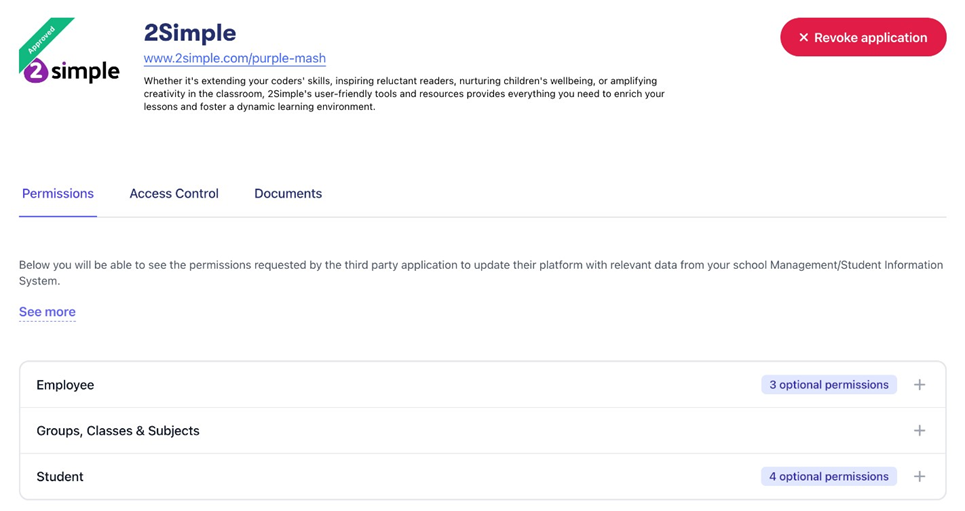
7. Click on Permissions. This will show you a list of the Data Scopes we need in order to update your staff and children.
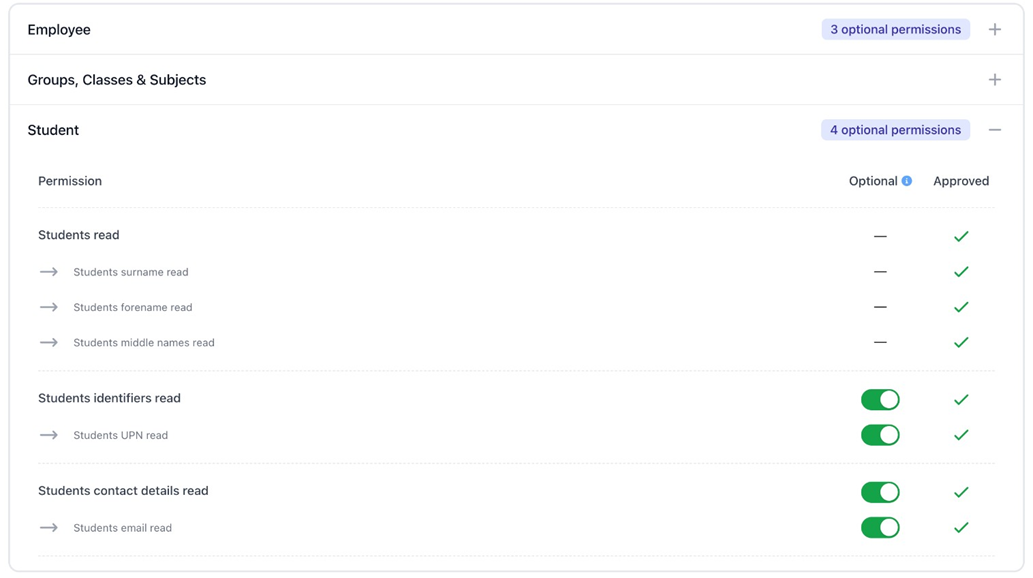
You might find some of these permissions set are optional. This means you have the ability to toggle these on or off, on if you would like to share this information with 2Simple and off, if not.
8. Once reviewed, click on Approve Access on the top right-hand side to share the relevant Data Scopes with us.
9. Once complete, you can then run the MIS Sync Wizard in order to update your 2Simple users.
