Setting up your school portal on the Browser app
On devices where the Purple Mash Browser app is installed, you can set your school's Purple Mash portal as the launch page. To do this, please follow the steps below:
As an admin user, you will see the settings icon in the top bar of the Purple Mash Browser application:
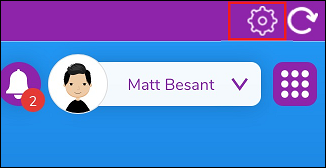
Click the settings button and you’ll then be shown a page that allows you to select which login screen you want when using the app.
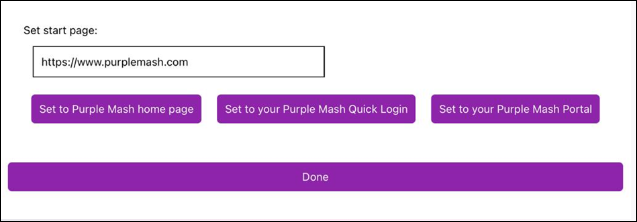
You can then select if you want the generic Purple Mash login page, your school's quick login page, or your school’s portal page. Once you’ve selected which option you want, please click Done to save the changes.
