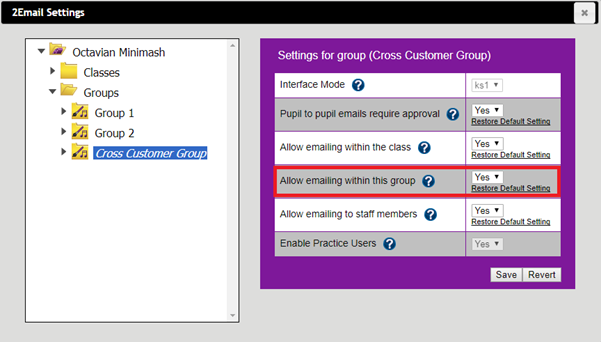Can we use 2Email to email pupils and teachers at other Purple Mash schools?
The first 10 steps will allow you to create a cross-school group, with the 11th step focusing on 2Email settings. Cross-school groups are not limited to 2Email collaboration, and setting up a cross-school group also allows you to comment on 2Blog posts, assign 2Dos to the cross-school group, use group display boards, share work in the group folder between the involved schools, and work together with other schools in the group on collaborative tools.
You can indeed email other pupils and staff members using 2Email in Purple Mash.
To set up emailing between multiple schools, the Purple Mash admin at your school will need to create a cross-school group in the user management section of Purple Mash (2Lasso+), and then invite any other schools to join the group.
To do this please follow the steps below:
- Log into Purple Mash as an Admin
- Click on the the drop down next to your name, then go to "Admin Settings", then "Manage Users".
- Click on the groups tab on the left, and then click the green “Add” button on the top right.
- Give the group a name, a description, and add any pupils and staff from your school.
- The most important step is to now invite the other school’s teachers. To do so, click “Add Staff”.
- Next to the search bar, click on the “Advanced” button.
- Search for the school that you’d like to add other users from. Select them from the list, and ensure that “Include other Schools” is checked (as pictured below):
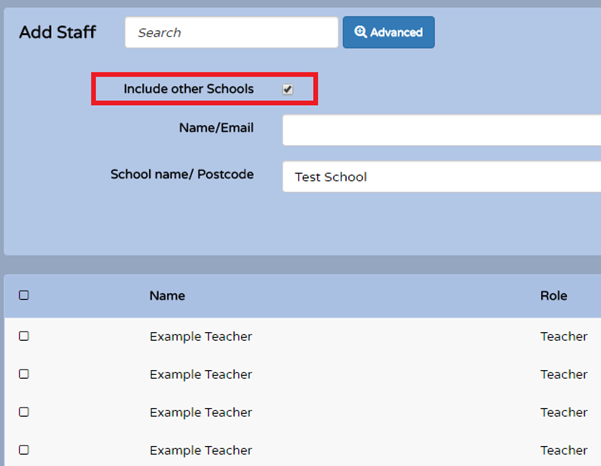
- Once this is done, the staff you invited will be notified and can accept their invite within Purple Mash in the “Alerts” bell as pictured below:
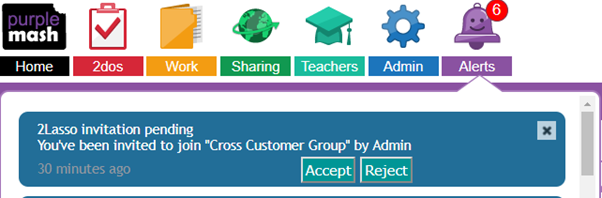
- Once this has been accepted by the users at the other school, their admin can then go to their 2Lasso Administrative Dashboard and edit the group to add other pupils and staff from their own school.
- You will now both see the group and be able to edit it. Changes will take effect across both schools.
- Finally, please check the 2Email settings for the group to ensure that pupils can email each other within the group as pictured below. Else they will not see each other in their contacts. Please note that any settings will apply to both schools.