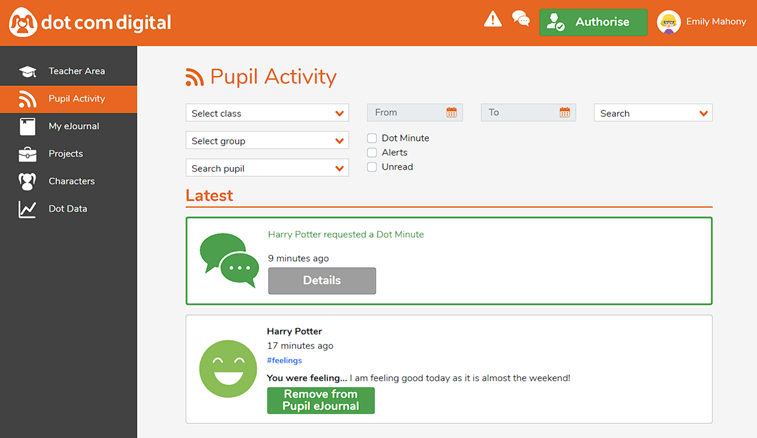DotCom – Dot minutes and E-Journals
E-Journals
When a child logs into DotCom for the first time each day, they will be presented with a feelings journal - along with any projects that have been set for them.
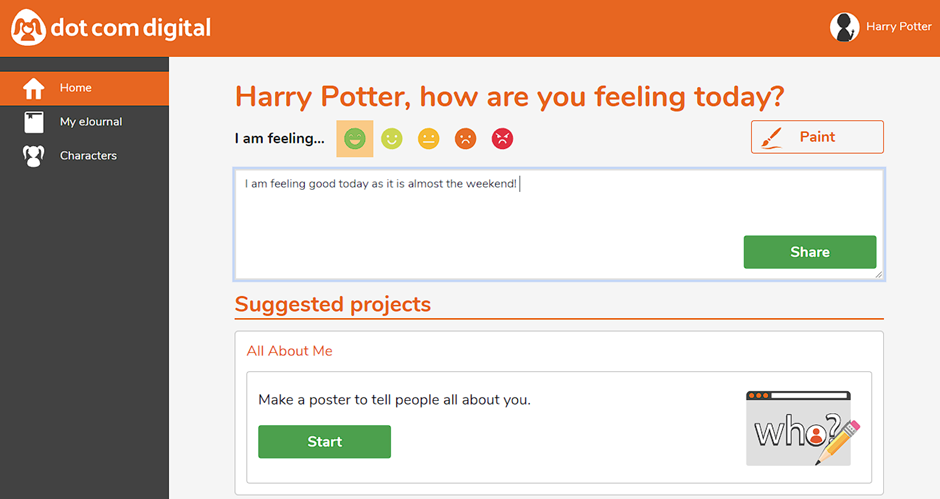
You as a teacher can view these under the pupil activity tab in DotCom
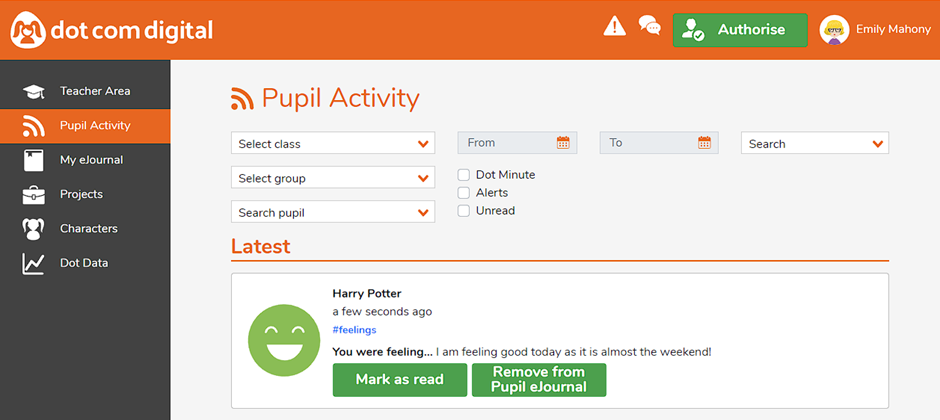
You can mark this as read so you know that you’ve seen it and if you have any concerns you can talk with the pupil directly about this.
Pupils will be able to view their entries in their e-journal tab
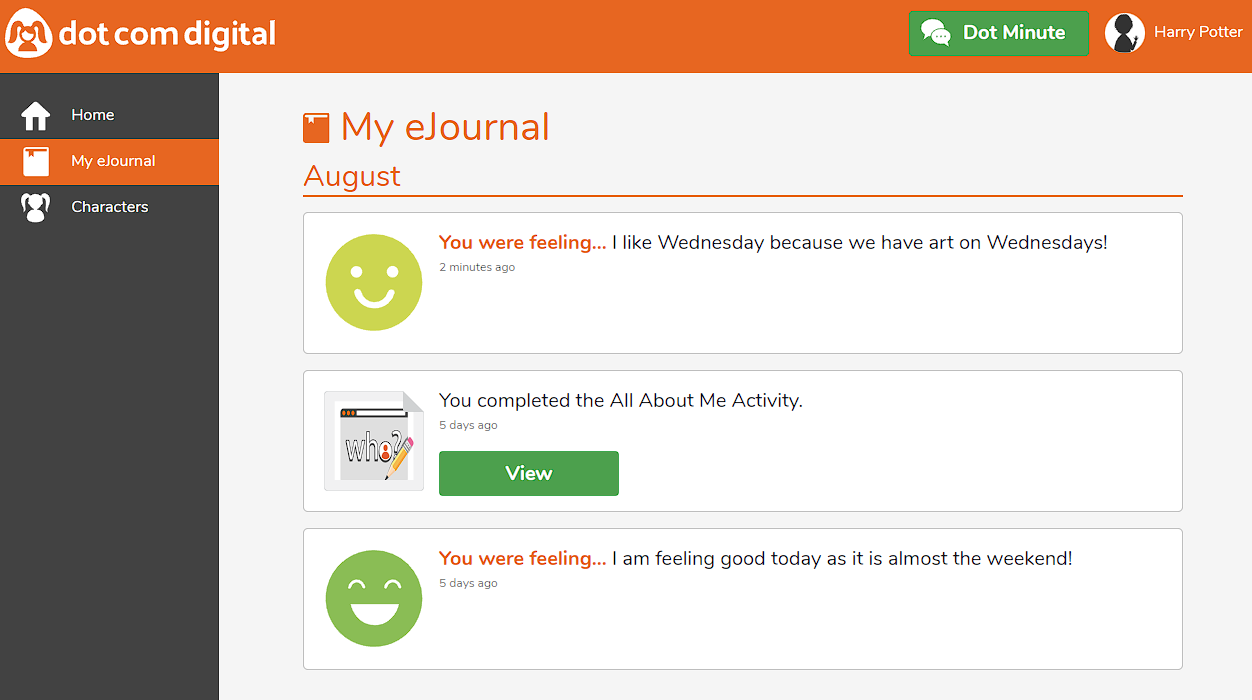
Dot Minutes
As a school you can decide if you will switch on Dot minutes for your pupils – please see our link on how to switch them on/off here: DotCom Settings
If you have enabled Dot Minutes for your school. Pupils will see the Dot Minute button at the top of the page next to their name.
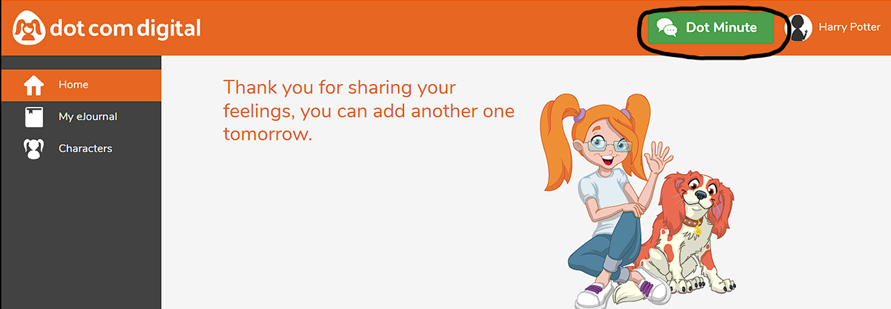
If the pupil clicks the Dot Minute button they will then be asked if they want a Dot Minute with their teacher, if they click yes then the class teacher will be notified.
When you log in as a teacher you’ll see the Dot Minute alert – this will also appear under pupil activity.
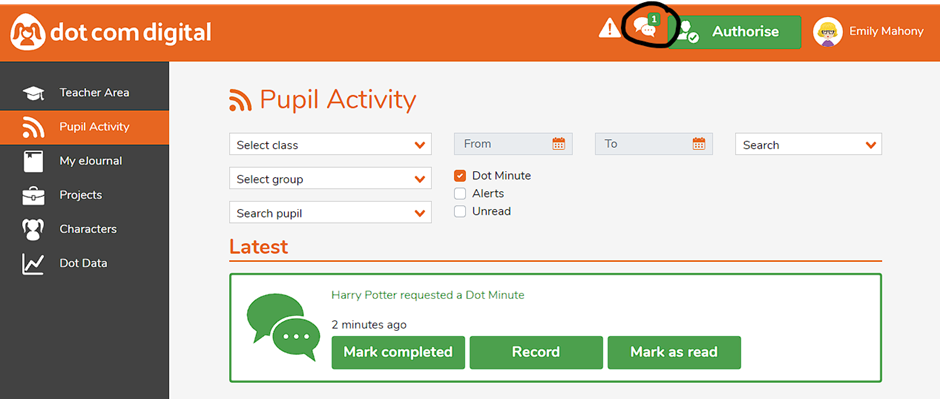
You can then go and speak with the child and record what happened using the record button.
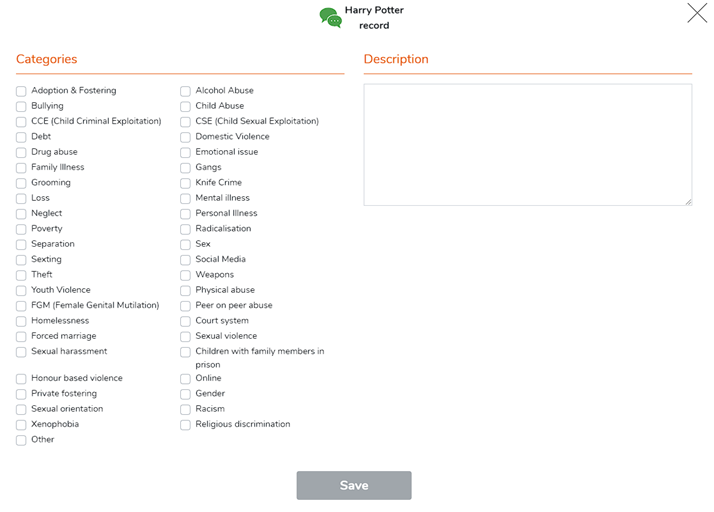
Pupils won’t see these details, but you can keep a record of what was said. Once you’ve saved and marked it as complete you can send a message back to the child.
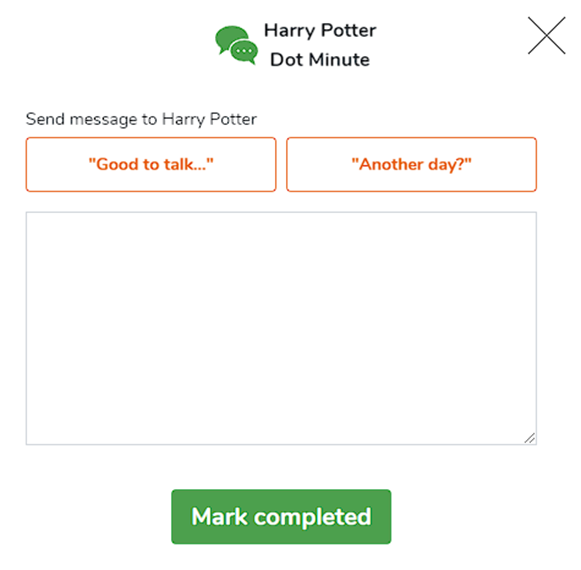
When the pupil logs back in they’ll see the message on their home page.
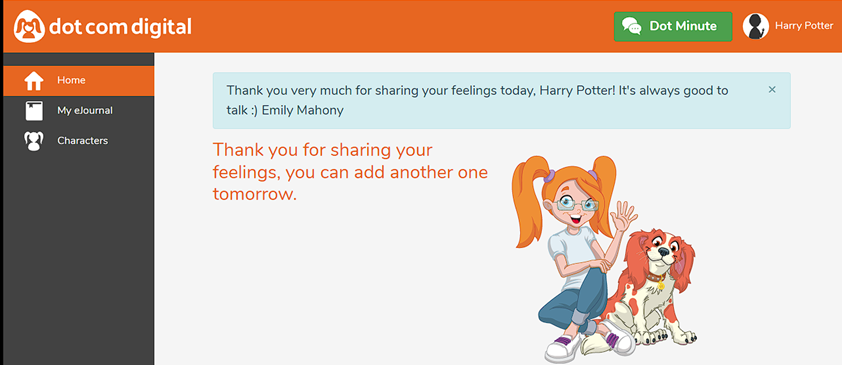
You will then be able to see the Dot Minute details under the pupil activity tab.