Why can't I take pictures within Mashcams?
Due to internet safety and the introduction of GDPR, Purple Mash now requires teachers to opt-in to an additional e-safety setting that will allow users to take pictures with their device's camera within Mashcams.
To opt-in, first log into Purple Mash as a teacher or an administrator.
On the homepage, click on the Admin cog at the top of the screen, and then click on "E-Safety Settings" as pictured below.
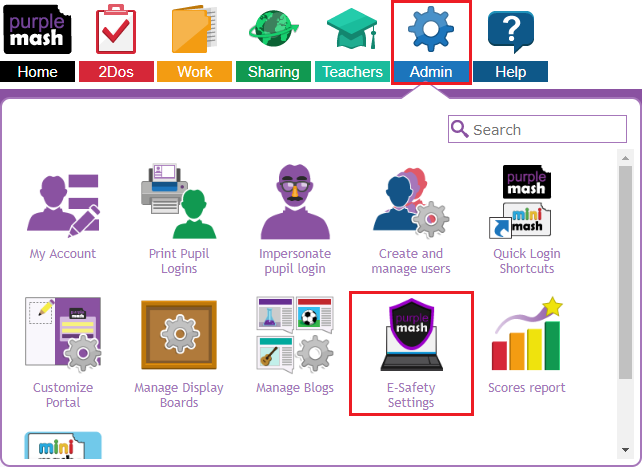
This will open up the E-Safety Settings dialogue box. The next step is to ensure that there is a tick in the checkbox next to the option "Allow pupils to access the computer's webcam and save Mash Cams to the Purple Mash document store:" as pictured below:
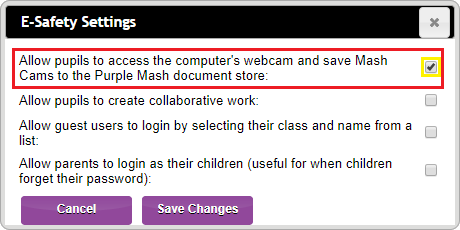
Once you have ticked the option, click on Save Changes.
