How can I reset my password?
Pupils are unable to change their own passwords and must request this from a Purple Mash admin at the school. To access your child's login details, please see guidance here: How can I access my child's login details?
Staff and parents (who have a Parent Portal login) are able to reset their own passwords.
They can do this by requesting a password reset link to their registered email address. Please see steps on this process below:
- Navigate to https://www.purplemash.com/login/#/email-login
- Select Forgot Password under the Log In button as pictured below.
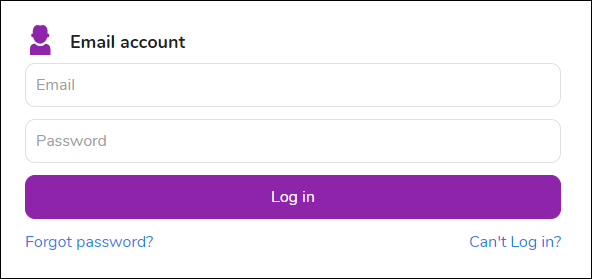
- Enter your registered email address:
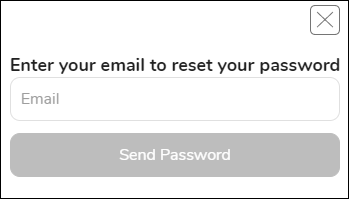
- If your email address is registered on Purple Mash, you will receive an email with a link to set a new password on your account.
For any queries regarding this, please contact support@2simple.com
