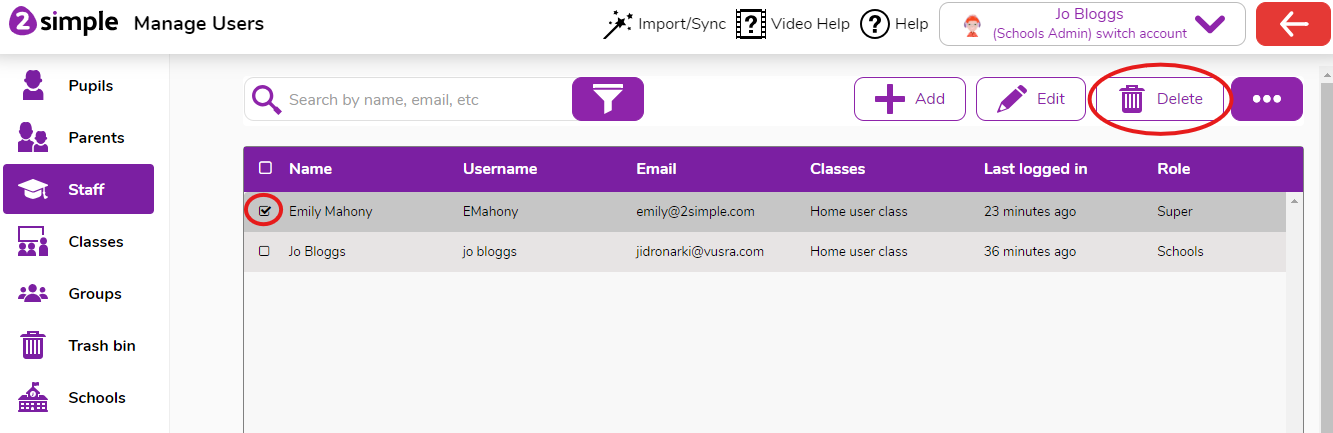I've reached my User Limit what do I do?
Home user accounts allow for 1 staff user and 4 pupil users.
If you receive the message that you have reached your user limit, you will need to remove any extra accounts from the system.
To remove users
- Head to the Manage Users area by clicking the drop down arrow under your name, and selecting Admin Settings.
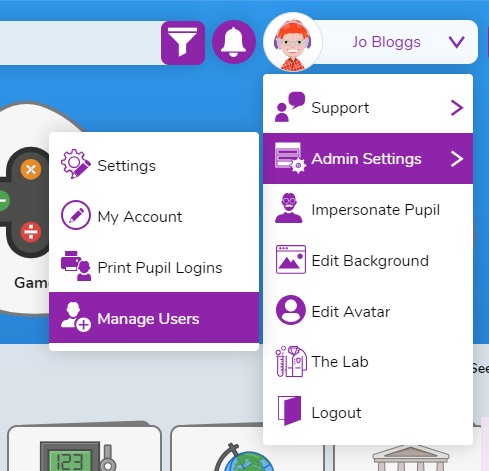
- Once in manage users, to remove any pupils select the pupil's tab on the left
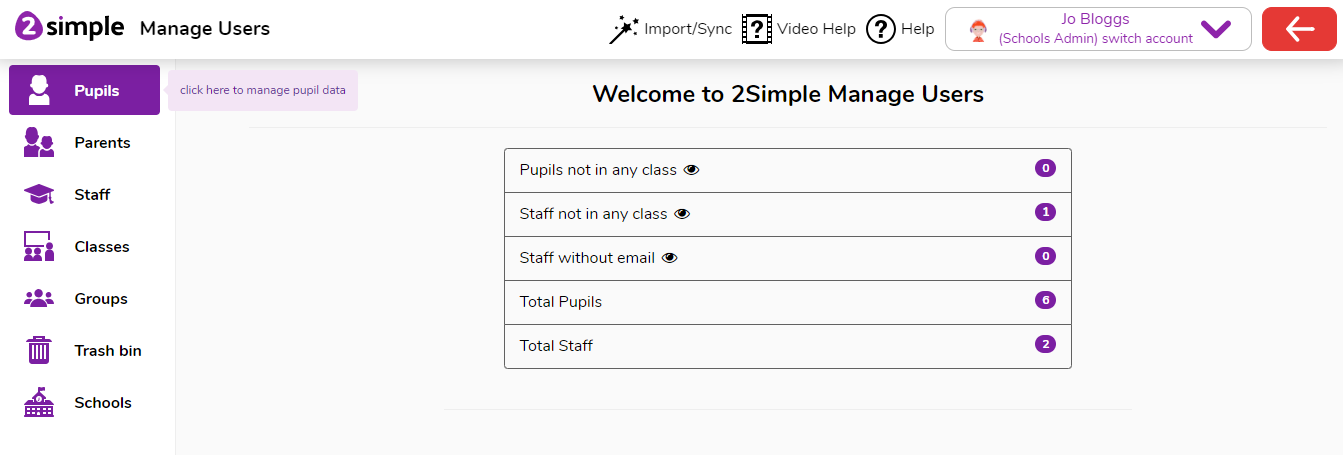
- Select the pupils you want to delete and then click the delete button.
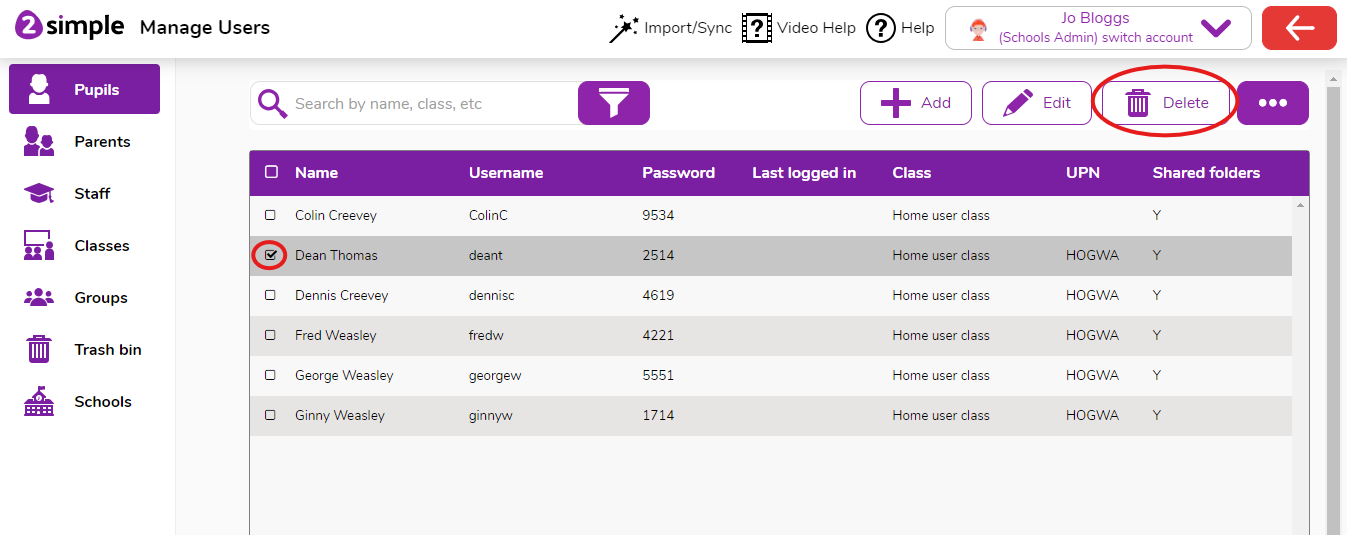
- To remove staff, select the staff tab on the left in the manage users area
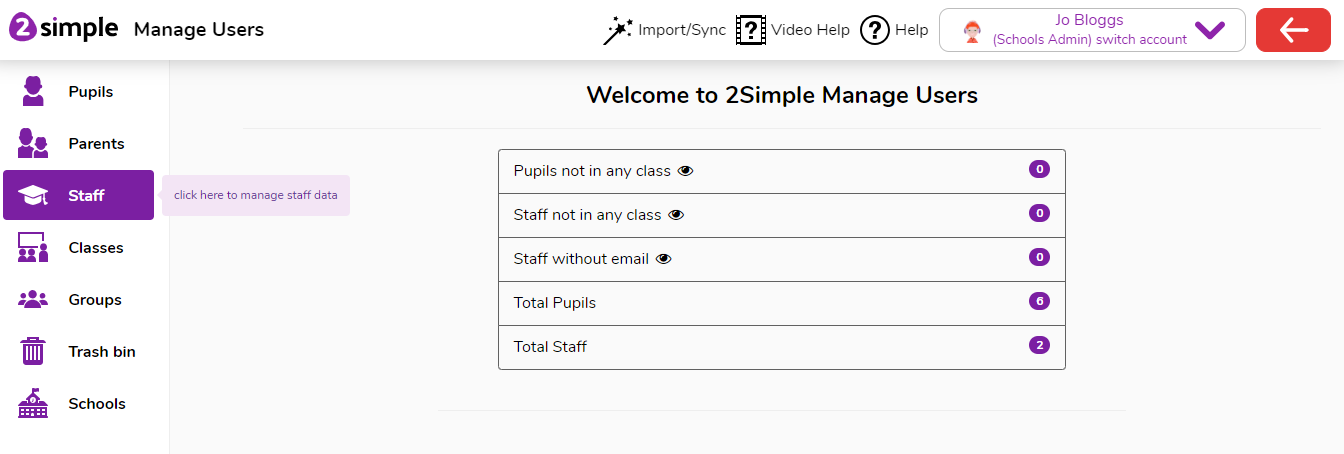
- Select the staff members you want to delete and then click the delete button